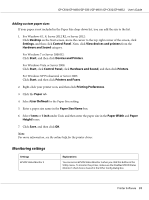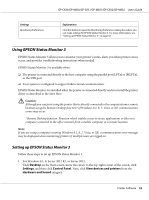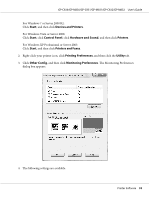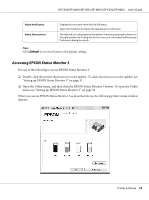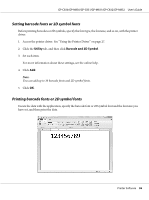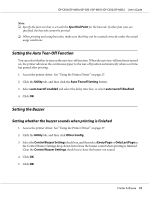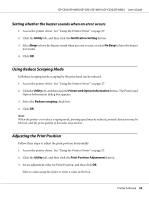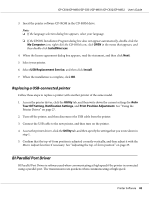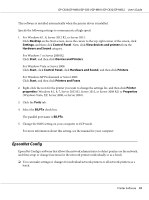Epson C831 Users Manual - Page 36
Setting barcode fonts or 2D symbol fonts, Utility, Barcode and 2D Symbol
 |
View all Epson C831 manuals
Add to My Manuals
Save this manual to your list of manuals |
Page 36 highlights
GP-C830/GP-M830/GP-C831/GP-M831/GP-C832/GP-M832 User's Guide Setting barcode fonts or 2D symbol fonts Before printing barcodes or 2D symbols, specify the font type, the font size, and so on, with the printer driver. 1. Access the printer driver. See "Using the Printer Driver" on page 27. 2. Click the Utility tab, and then click Barcode and 2D Symbol. 3. Set each item. For more information about these settings, see the online help. 4. Click Add. Note: You can add up to 30 barcode fonts and 2D symbol fonts. 5. Click OK. Printing barcode fonts or 2D symbol fonts Create the data with the application, specify the barcode font or 2D symbol font and the font size you have set, and then print the data. Printer Software 36
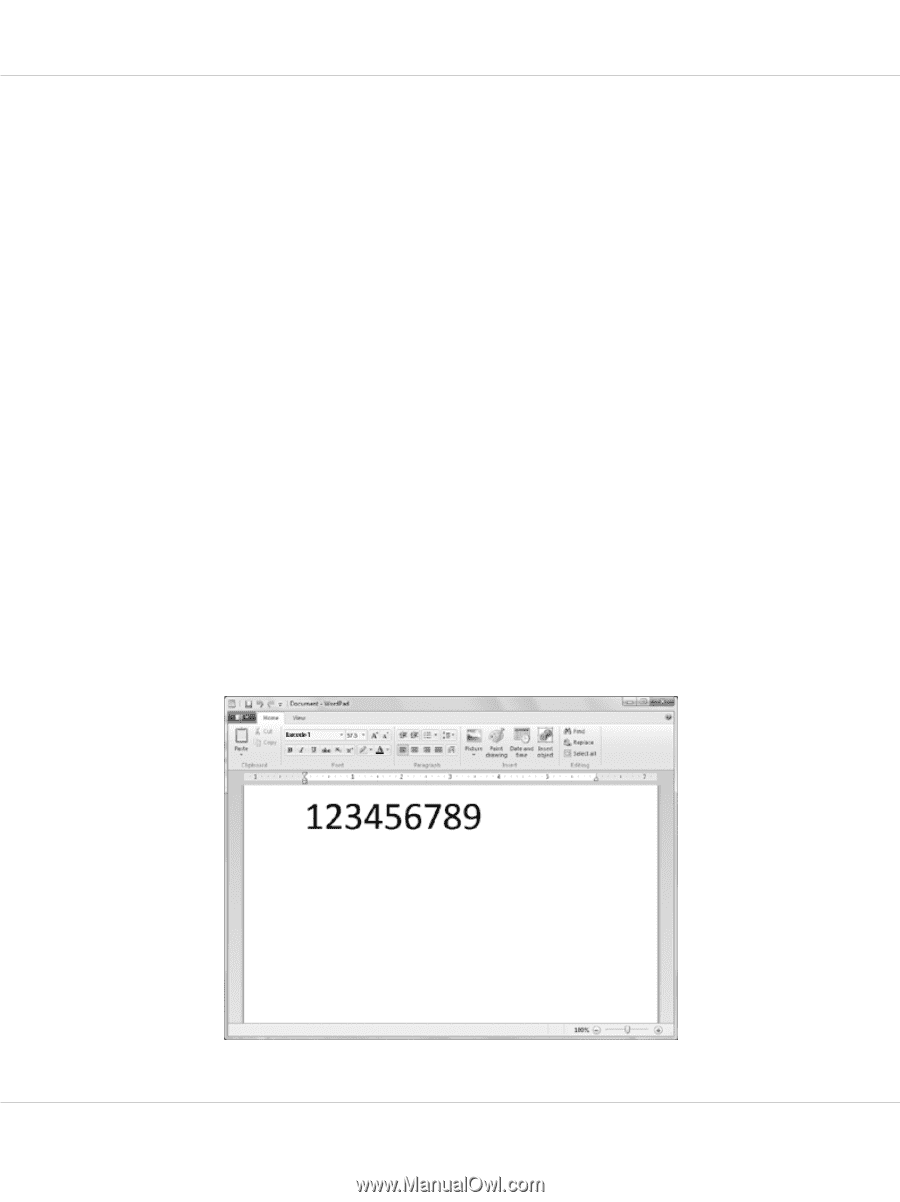
Setting barcode fonts or 2D symbol fonts
Before printing barcodes or 2D symbols, specify the font type, the font size, and so on, with the printer
driver.
1.
Access the printer driver. See “Using the Printer Driver” on page 27.
2.
Click the
Utility
tab, and then click
Barcode and 2D Symbol
.
3.
Set each item.
For more information about these settings, see the online help.
4.
Click
Add
.
Note:
You can add up to 30 barcode fonts and 2D symbol fonts.
5.
Click
OK
.
Printing barcode fonts or 2D symbol fonts
Create the data with the application, specify the barcode font or 2D symbol font and the font size you
have set, and then print the data.
GP-C830/GP-M830/GP-C831/GP-M831/GP-C832/GP-M832
User’s Guide
Printer Software
36