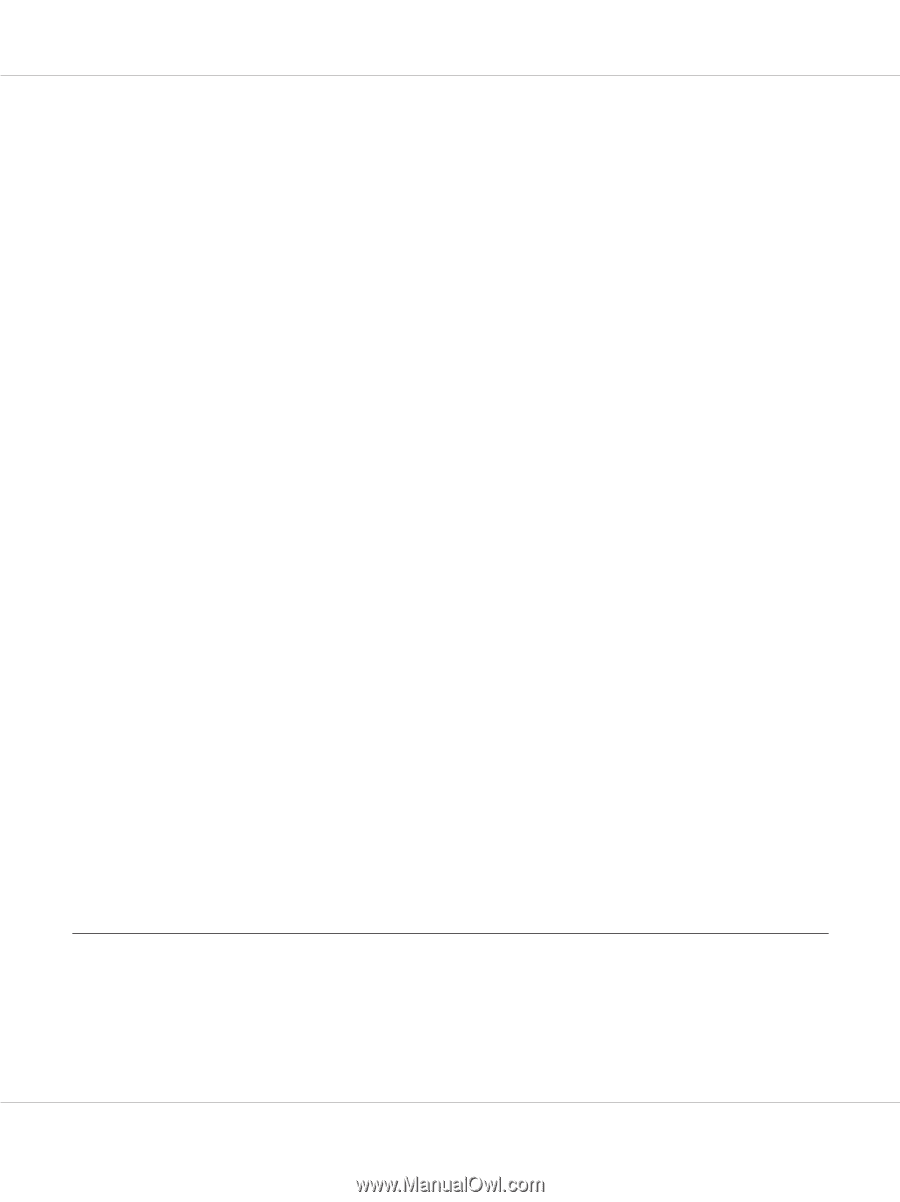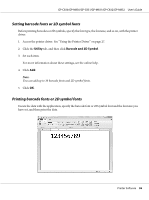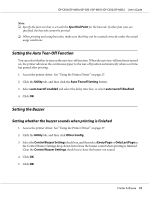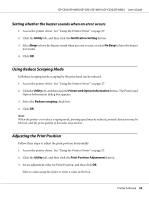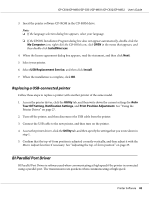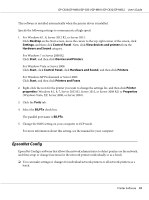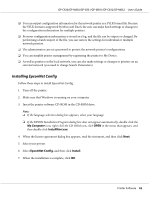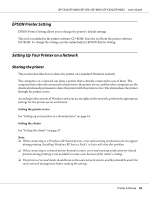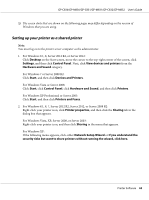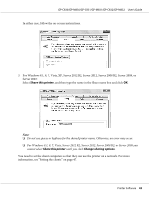Epson C831 Users Manual - Page 40
Replacing a USB-connected printer, BI Parallel Port Driver
 |
View all Epson C831 manuals
Add to My Manuals
Save this manual to your list of manuals |
Page 40 highlights
GP-C830/GP-M830/GP-C831/GP-M831/GP-C832/GP-M832 User's Guide 3. Insert the printer software CD-ROM in the CD-ROM drive. Note: ❏ If the language selection dialog box appears, select your language. ❏ If the EPSON Installation Program dialog box does not appear automatically, double-click the My Computer icon, right-click the CD-ROM icon, click OPEN in the menu that appears, and then double-click InstallNavi.exe. 4. When the license agreement dialog box appears, read the statement, and then click Next. 5. Select your printer. 6. Select USB Replacement Service, and then click Install. 7. When the installation is complete, click OK. Replacing a USB-connected printer Follow these steps to replace a printer with another printer of the same model. 1. Access the printer driver, click the Utility tab, and then write down the current settings for Auto Tear Off Setting, Notification Settings, and Print Position Adjustment. See "Using the Printer Driver" on page 27. 2. Turn off the printer, and then disconnect the USB cable from the printer. 3. Connect the USB cable to the new printer, and then turn on the printer. 4. Access the printer driver, click the Utility tab, and then specify the settings that you wrote down in step 1. 5. Confirm that the top-of-form position is adjusted correctly vertically, and then adjust it with the Micro Adjust function if necessary. See "Adjusting the top-of-form position" on page 25. BI Parallel Port Driver BI Parallel Port Driver is software used when communicating at high speed if the printer is connected using a parallel port. The transmission rate quickens when communicating at high speed. Printer Software 40