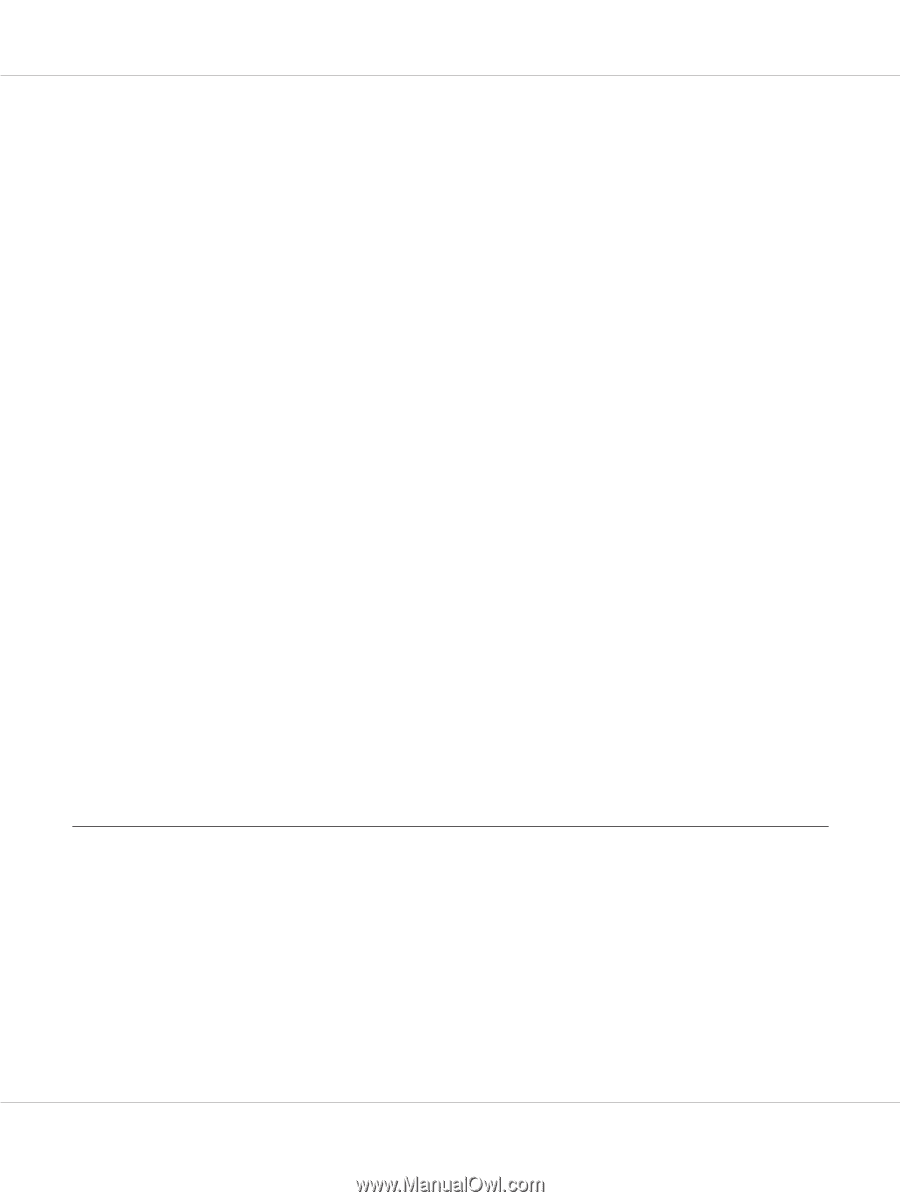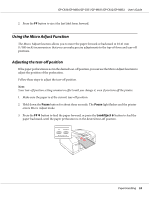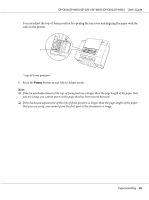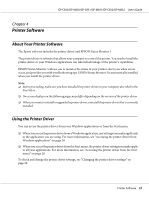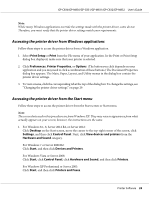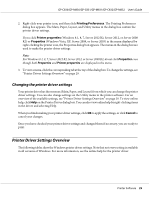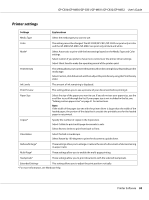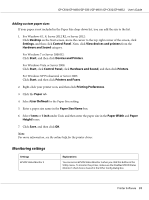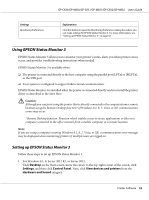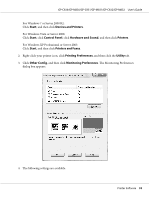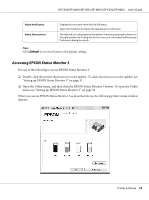Epson C831 Users Manual - Page 29
Changing the printer driver settings, Printer Driver Settings Overview
 |
View all Epson C831 manuals
Add to My Manuals
Save this manual to your list of manuals |
Page 29 highlights
GP-C830/GP-M830/GP-C831/GP-M831/GP-C832/GP-M832 User's Guide 2. Right-click your printer icon, and then click Printing Preferences. The Printing Preferences dialog box appears. The Main, Paper, Layout, and Utility menus in the dialog box contain the printer driver settings. If you click Printer properties (Windows 8.1, 8, 7, Server 2012 R2, Server 2012, or Server 2008 R2) or Properties (Windows Vista, XP, Server 2008, or Server 2003) in the menu displayed by right-clicking the printer icon, the Properties dialog box appears. The menus in the dialog box are used to make the printer driver settings. Note: For Windows 8.1, 8, 7, Server 2012 R2, Server 2012, or Server 2008 R2, do not click Properties even though both Properties and Printer properties are displayed in the menu. 3. To view a menu, click the corresponding tab at the top of the dialog box. To change the settings, see "Printer Driver Settings Overview" on page 29. Changing the printer driver settings Your printer driver has three menus (Main, Paper, and Layout) from which you can change the printer driver settings. You can also change settings on the Utility menu in the printer software. For an overview of the available settings, see "Printer Driver Settings Overview" on page 29. To view online help, click Help on the Printer Driver dialog box. You can also view online help by right-clicking items in the driver and selecting Help. When you finish making your printer driver settings, click OK to apply the settings, or click Cancel to cancel your changes. Once you have checked your printer driver settings and changed them if necessary, you are ready to print. Printer Driver Settings Overview The following tables show the Windows printer driver settings. Note that not every setting is available in all versions of Windows. For more information, see the online help for the printer driver. Printer Software 29