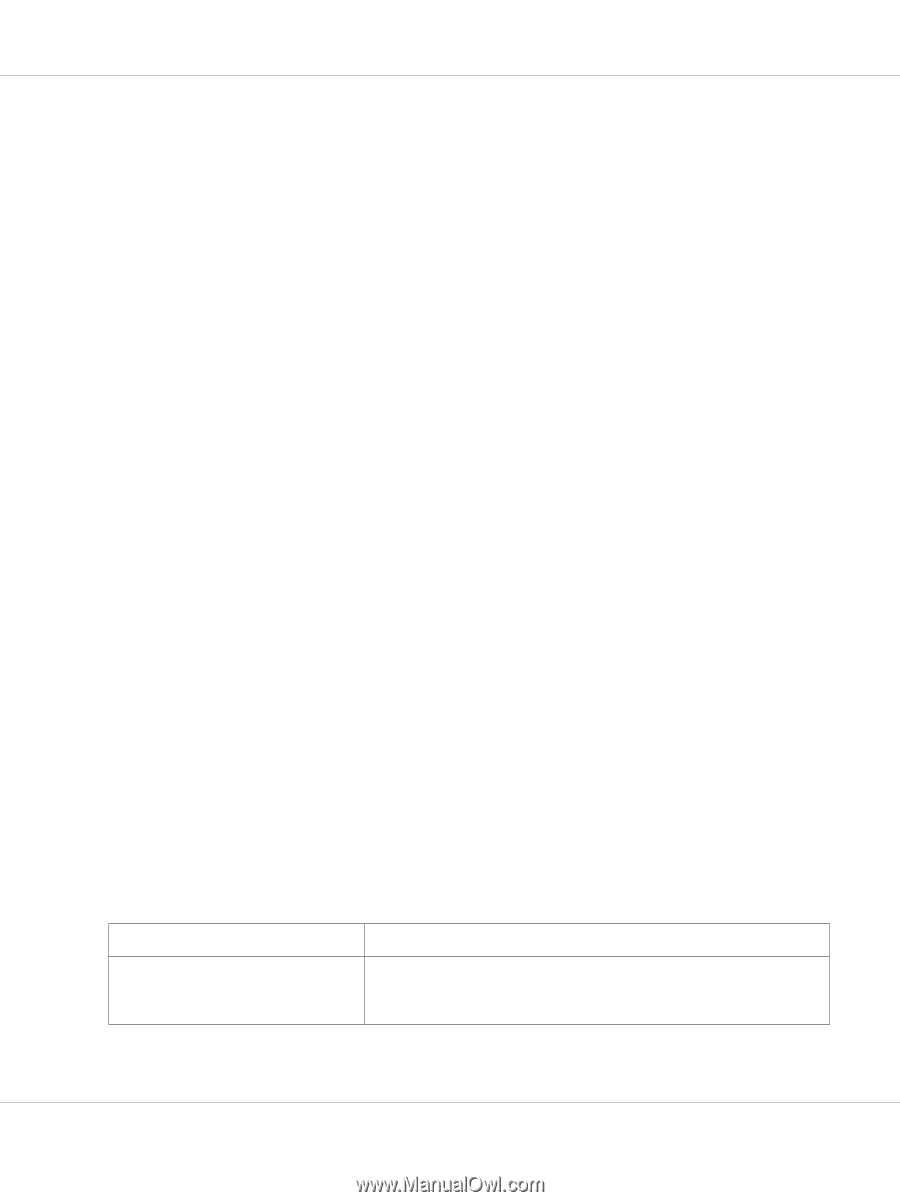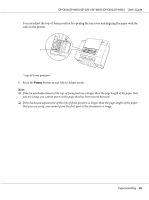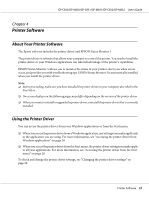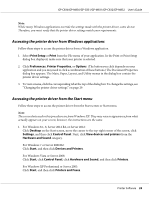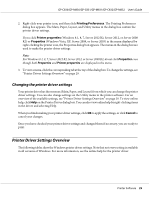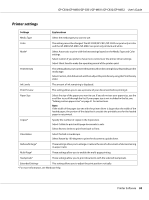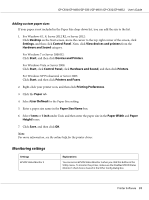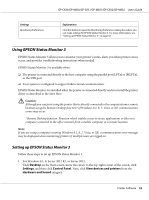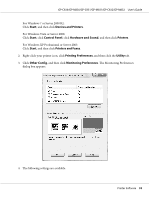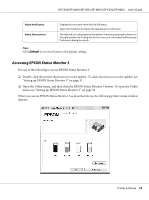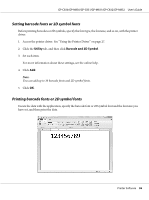Epson C831 Users Manual - Page 31
Monitoring settings, Adding custom paper sizes
 |
View all Epson C831 manuals
Add to My Manuals
Save this manual to your list of manuals |
Page 31 highlights
GP-C830/GP-M830/GP-C831/GP-M831/GP-C832/GP-M832 User's Guide Adding custom paper sizes If your paper is not included in the Paper Size drop-down list, you can add the size to the list. 1. For Windows 8.1, 8, Server 2012 R2, or Server 2012: Click Desktop on the Start screen, move the cursor to the top-right corner of the screen, click Settings, and then click Control Panel. Next, click View devices and printers from the Hardware and Sound category. For Windows 7 or Server 2008 R2: Click Start, and then click Devices and Printers. For Windows Vista or Server 2008: Click Start, click Control Panel, click Hardware and Sound, and then click Printers. For Windows XP Professional or Server 2003: Click Start, and then click Printers and Faxes. 2. Right-click your printer icon, and then click Printing Preferences. 3. Click the Paper tab. 4. Select User Defined for the Paper Size setting. 5. Enter a paper size name in the Paper Size Name box. 6. Select 1 mm or 1 inch under Unit, and then enter the paper size in the Paper Width and Paper Height boxes. 7. Click Save, and then click OK. Note: For more information, see the online help for the printer driver. Monitoring settings Settings EPSON Status Monitor 3 Explanations You can access EPSON Status Monitor 3 when you click this button in the Utility menu. To monitor the printer, make sure the Disables EPSON Status Monitor 3 check box is cleared in the Other Config dialog box. Printer Software 31