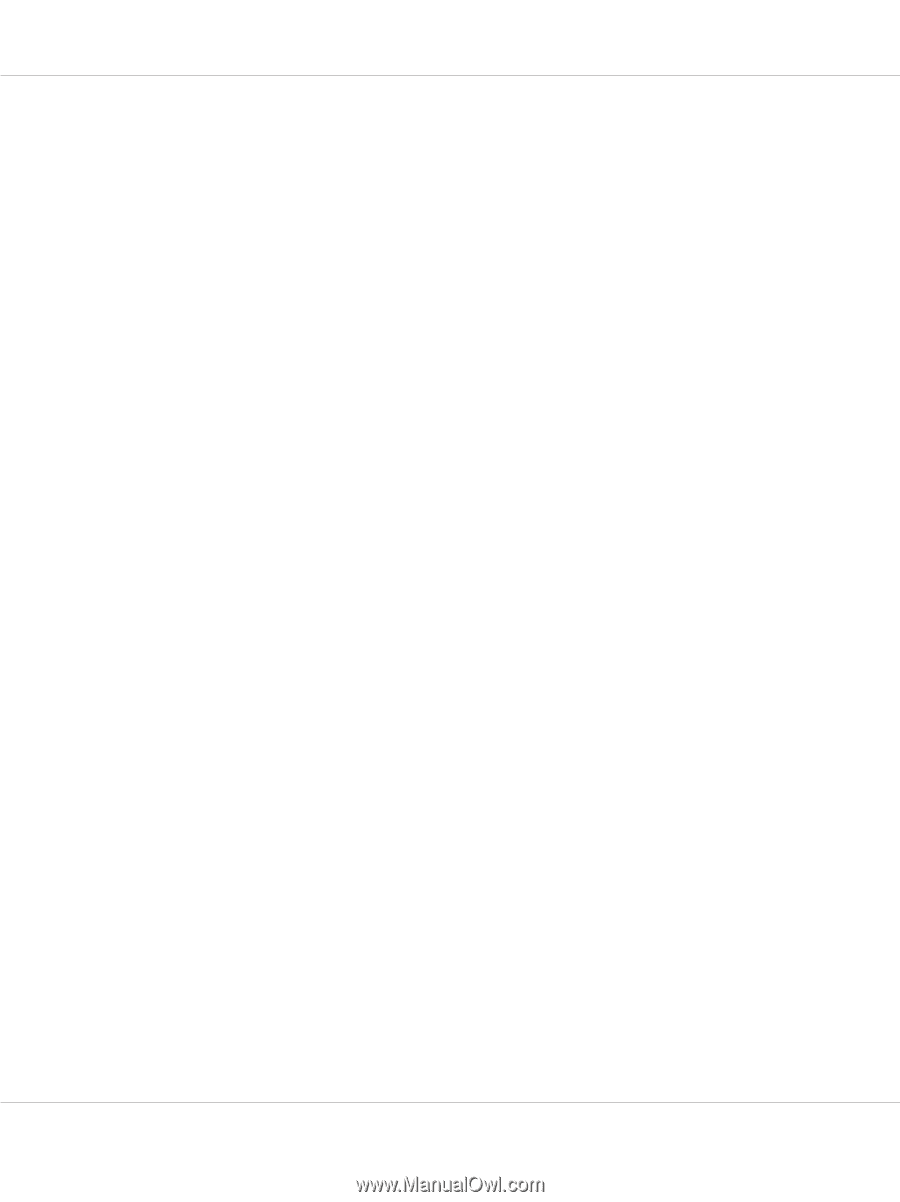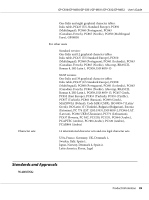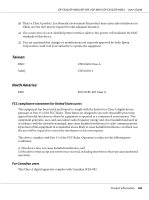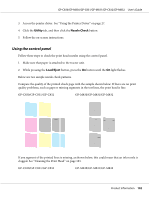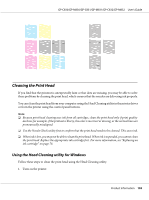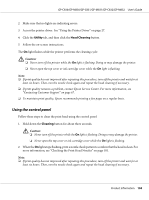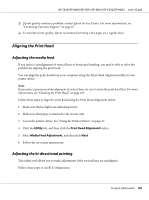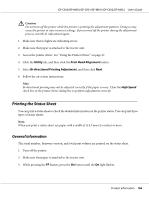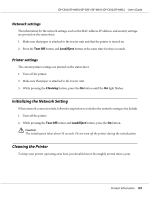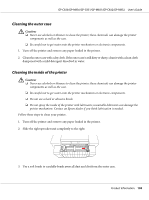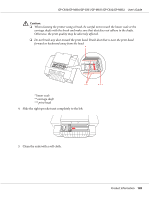Epson C831 Users Manual - Page 104
Using the control panel, Contacting Customer Support
 |
View all Epson C831 manuals
Add to My Manuals
Save this manual to your list of manuals |
Page 104 highlights
GP-C830/GP-M830/GP-C831/GP-M831/GP-C832/GP-M832 User's Guide 2. Make sure that no lights are indicating errors. 3. Access the printer driver. See "Using the Printer Driver" on page 27. 4. Click the Utility tab, and then click the Head Cleaning button. 5. Follow the on-screen instructions. The On light flashes while the printer performs the cleaning cycle. ! Caution: ❏ Never turn off the printer while the On light is flashing. Doing so may damage the printer. ❏ Never open the top cover or ink cartridge cover while the On light is flashing. Note: ❏ If print quality has not improved after repeating this procedure, turn off the printer and wait for at least six hours. Then, run the nozzle check again and repeat the head cleaning if necessary. ❏ If print quality remains a problem, contact Epson Service Center. For more information, see "Contacting Customer Support" on page 67. ❏ To maintain print quality, Epson recommends printing a few pages on a regular basis. Using the control panel Follow these steps to clean the print head using the control panel. 1. Hold down the Cleaning button for about three seconds. ! Caution: ❏ Never turn off the printer while the On light is flashing. Doing so may damage the printer. ❏ Never open the top cover or ink cartridge cover while the On light is flashing. 2. When the On light stops flashing, print a nozzle check pattern to confirm that the head is clean. For more information, see "Checking the Print Head Nozzles" on page 101. Note: ❏ If print quality has not improved after repeating this procedure, turn off the printer and wait for at least six hours. Then, run the nozzle check again and repeat the head cleaning if necessary. Product Information 104