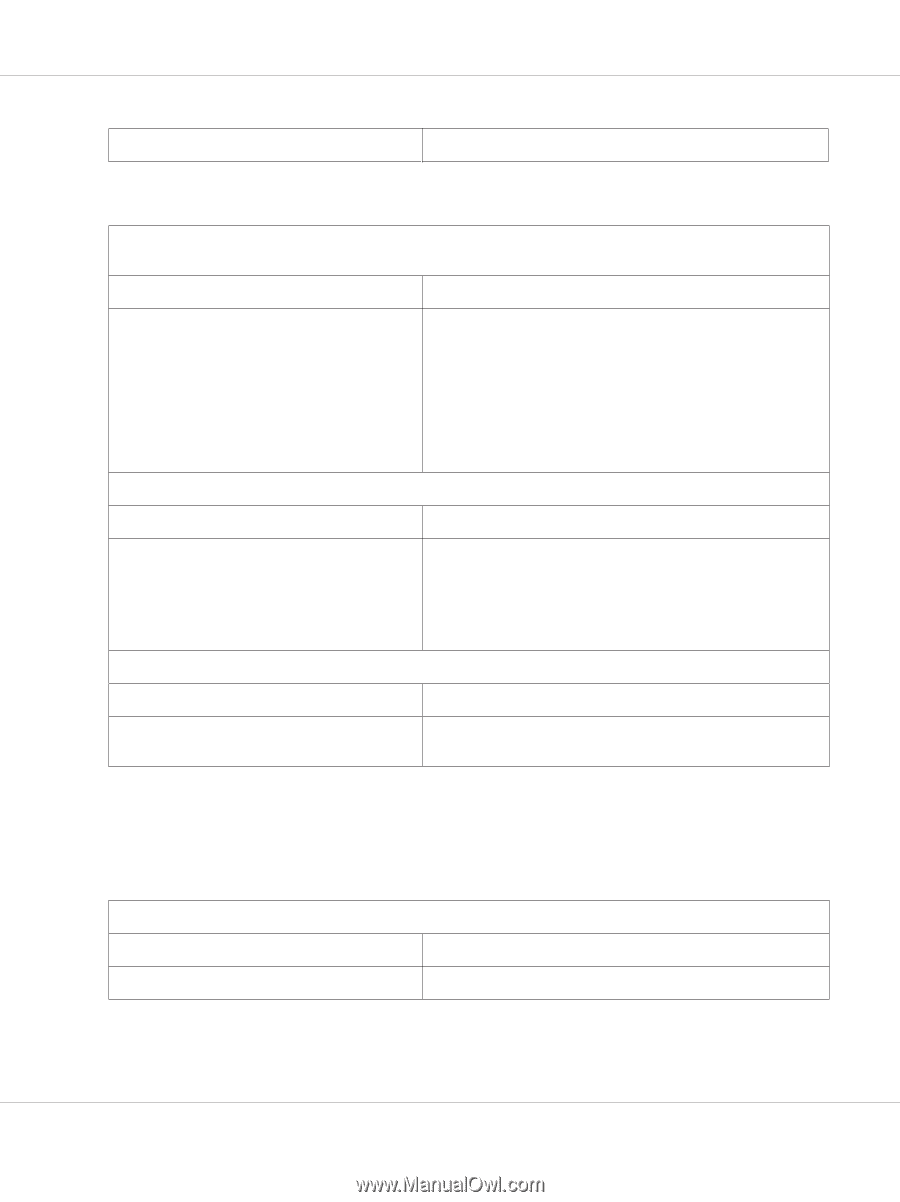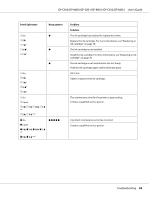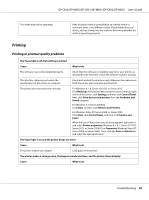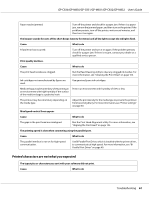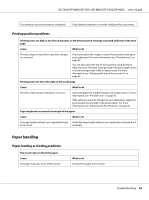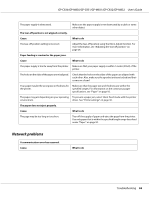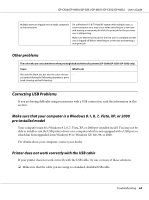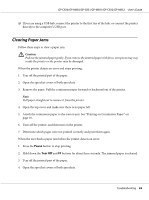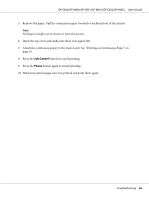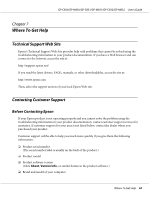Epson C831 Users Manual - Page 62
Paper handling, Printing position problems, Paper loading or feeding problems
 |
View all Epson C831 manuals
Add to My Manuals
Save this manual to your list of manuals |
Page 62 highlights
GP-C830/GP-M830/GP-C831/GP-M831/GP-C832/GP-M832 User's Guide The software may not be properly configured. Check that the software is correctly configured for your printer. Printing position problems Printing starts too high or too low on the page, or the bottom part of one page is printed at the top of the next page. Cause What to do The top margin or top-of-form position settings are incorrect. Check and adjust the margin or top-of-form position settings in your application. For more information, see "Printable area" on page 95. You can also adjust the top-of-form position using the Micro Adjust function. However, settings made in Windows applications override settings made in Micro Adjust mode. For more information, see "Adjusting the top-of-form position" on page 25. Printing starts too far to the right or left on the page. Cause What to do The left or right margin settings are incorrect. Check and adjust the margin settings in your application. For more information, see "Printable area" on page 95. If the settings cannot be changed in your application, adjust the print position horizontally in the printer driver. For more information, see "Adjusting the Print Position" on page 38. Page length does not match the length of the paper. Cause What to do The page length setting in your application may Check the page length setting in your application and adjust it if be incorrect. necessary. Paper handling Paper loading or feeding problems The tractor does not feed the paper. Cause The paper may have come off the tractor. What to do Reattach the paper to the tractor. Troubleshooting 62