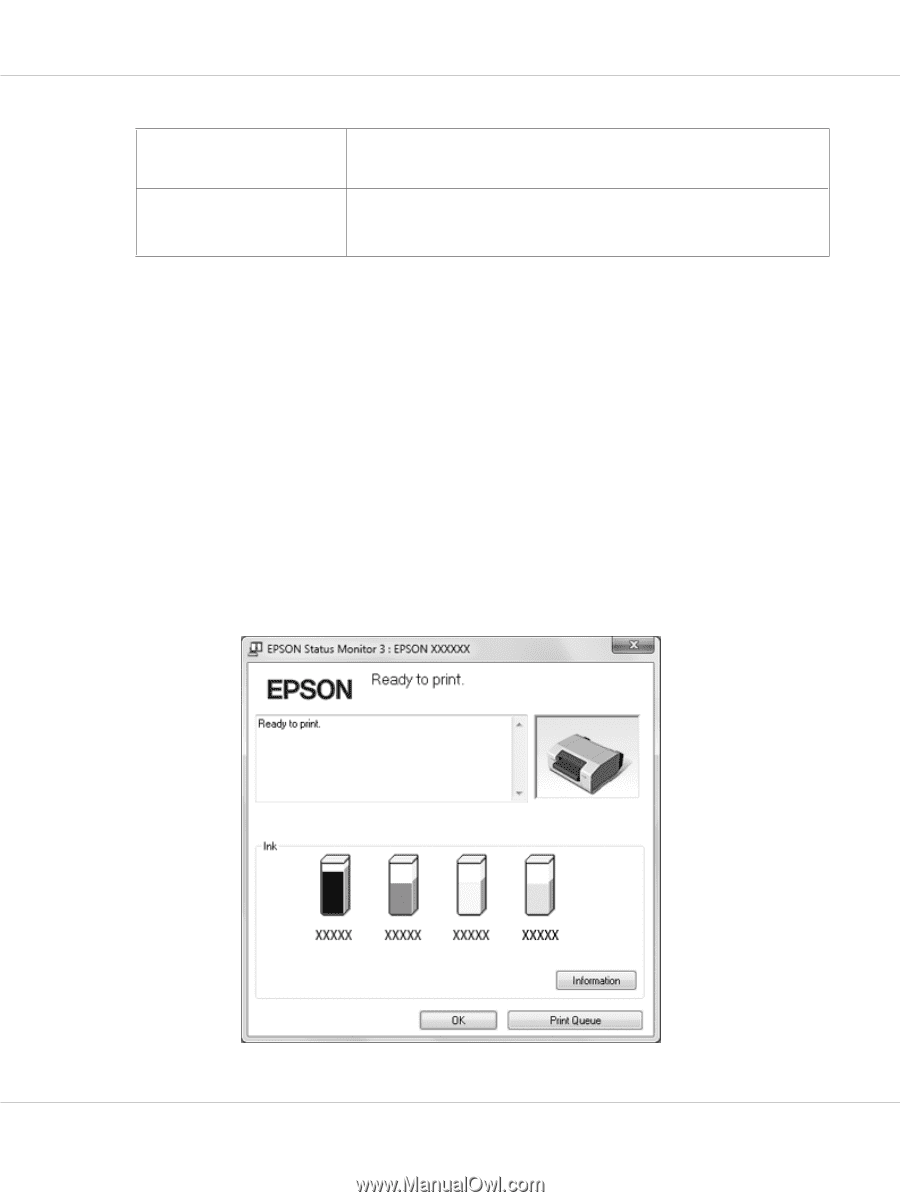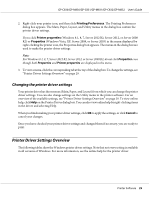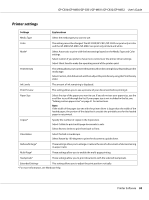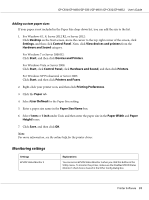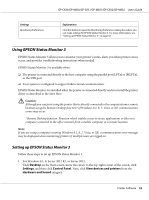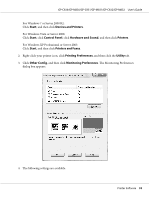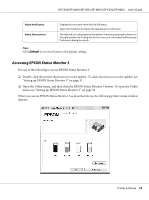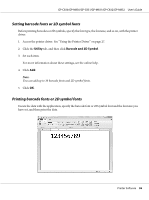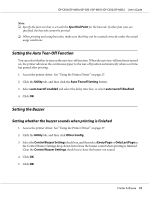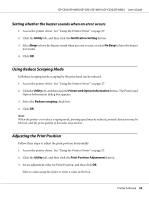Epson C831 Users Manual - Page 34
Accessing EPSON Status Monitor 3, Default
 |
View all Epson C831 manuals
Add to My Manuals
Save this manual to your list of manuals |
Page 34 highlights
GP-C830/GP-M830/GP-C831/GP-M831/GP-C832/GP-M832 User's Guide Select Notification Select Shortcut Icon Displays the error item check box On/Off status. Select this check box to display the selected error notification. The selected icon is displayed on the taskbar. The setting's example is shown on the right window. By clicking the shortcut icon, you can access the Monitoring Preferences dialog box easily. Note: Click Default to revert all items to the default settings. Accessing EPSON Status Monitor 3 Do one of the following to access EPSON Status Monitor 3: ❏ Double-click the printer shortcut icon on the taskbar. To add a shortcut icon to the taskbar, see "Setting up EPSON Status Monitor 3" on page 32. ❏ Open the Utility menu, and then click the EPSON Status Monitor 3 button. To open the Utility menu, see "Setting up EPSON Status Monitor 3" on page 32. When you access EPSON Status Monitor 3 as described above, the following printer status window appears. Printer Software 34