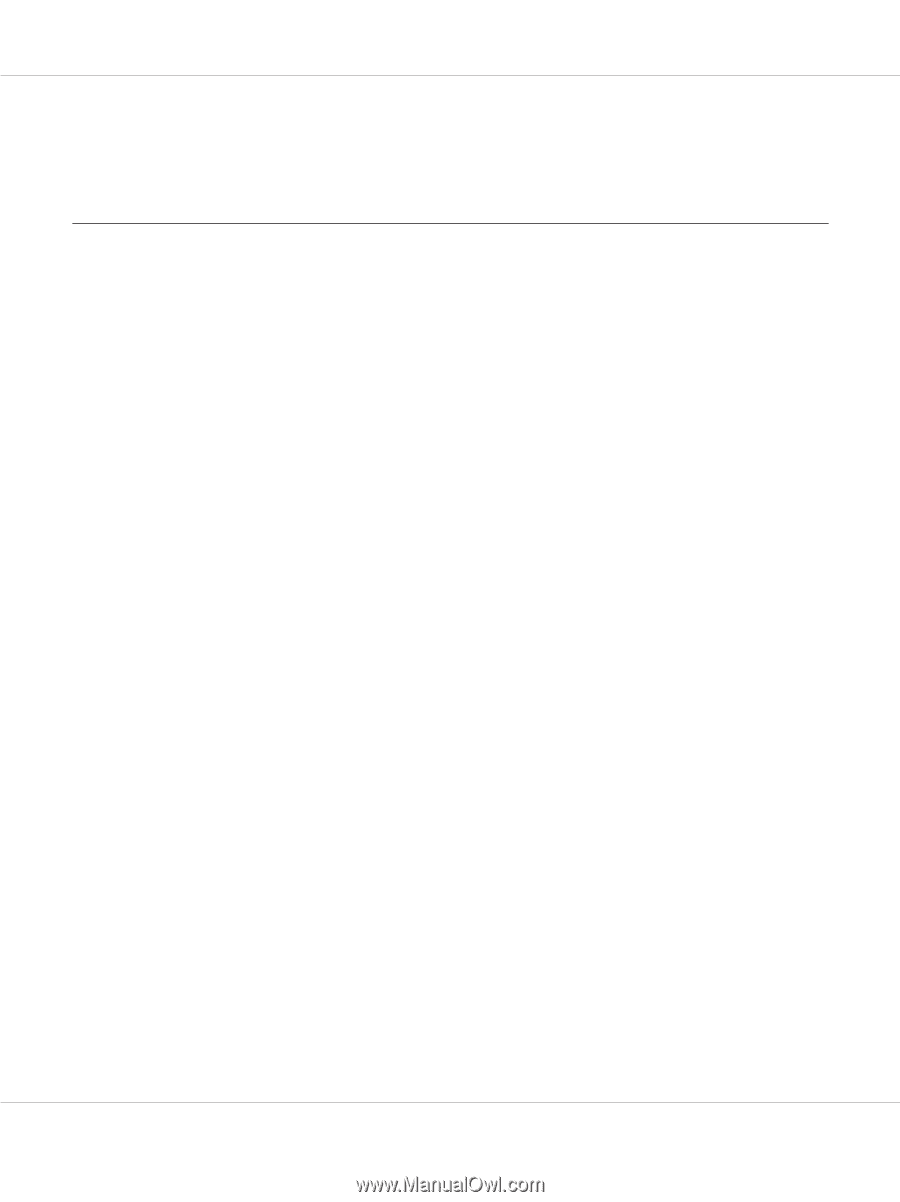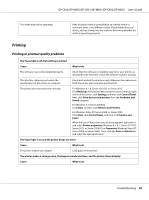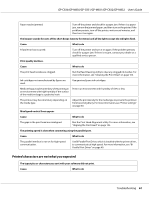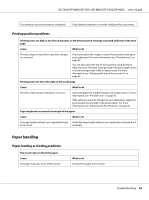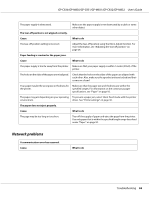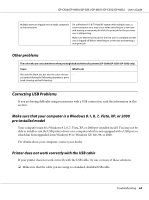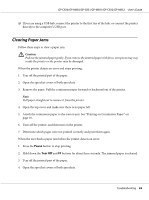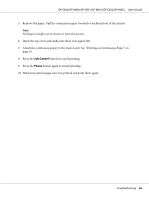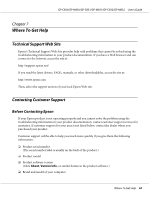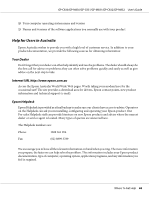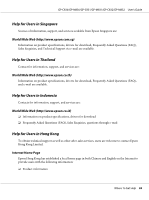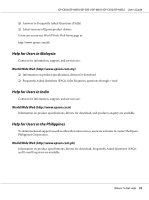Epson C831 Users Manual - Page 65
Clearing Paper Jams, Pause, Tear Off
 |
View all Epson C831 manuals
Add to My Manuals
Save this manual to your list of manuals |
Page 65 highlights
GP-C830/GP-M830/GP-C831/GP-M831/GP-C832/GP-M832 User's Guide ❏ If you are using a USB hub, connect the printer to the first tier of the hub, or connect the printer directly to the computer's USB port. Clearing Paper Jams Follow these steps to clear a paper jam. ! Caution: Pull out the jammed paper gently. If you remove the jammed paper with force, torn pieces may stay inside the printer or the printer may be damaged. When the printer detects an error and stops printing: 1. Tear off the printed part of the paper. 2. Open the sprocket covers of both sprockets. 3. Remove the paper. Pull the continuous paper forward or backward out of the printer. Note: Pull paper straight out to remove it from the printer. 4. Open the top cover and make sure there is no paper left. 5. Attach the continuous paper to the tractor unit. See "Printing on Continuous Paper" on page 16. 6. Turn off the printer, and then turn on the printer. 7. Determine which pages were not printed correctly and print them again. When the user finds a paper jam before the printer detects an error: 1. Press the Pause button to stop printing. 2. Hold down the Tear Off and FF buttons for about three seconds. The jammed paper is released. 3. Tear off the printed part of the paper. 4. Open the sprocket covers of both sprockets. Troubleshooting 65