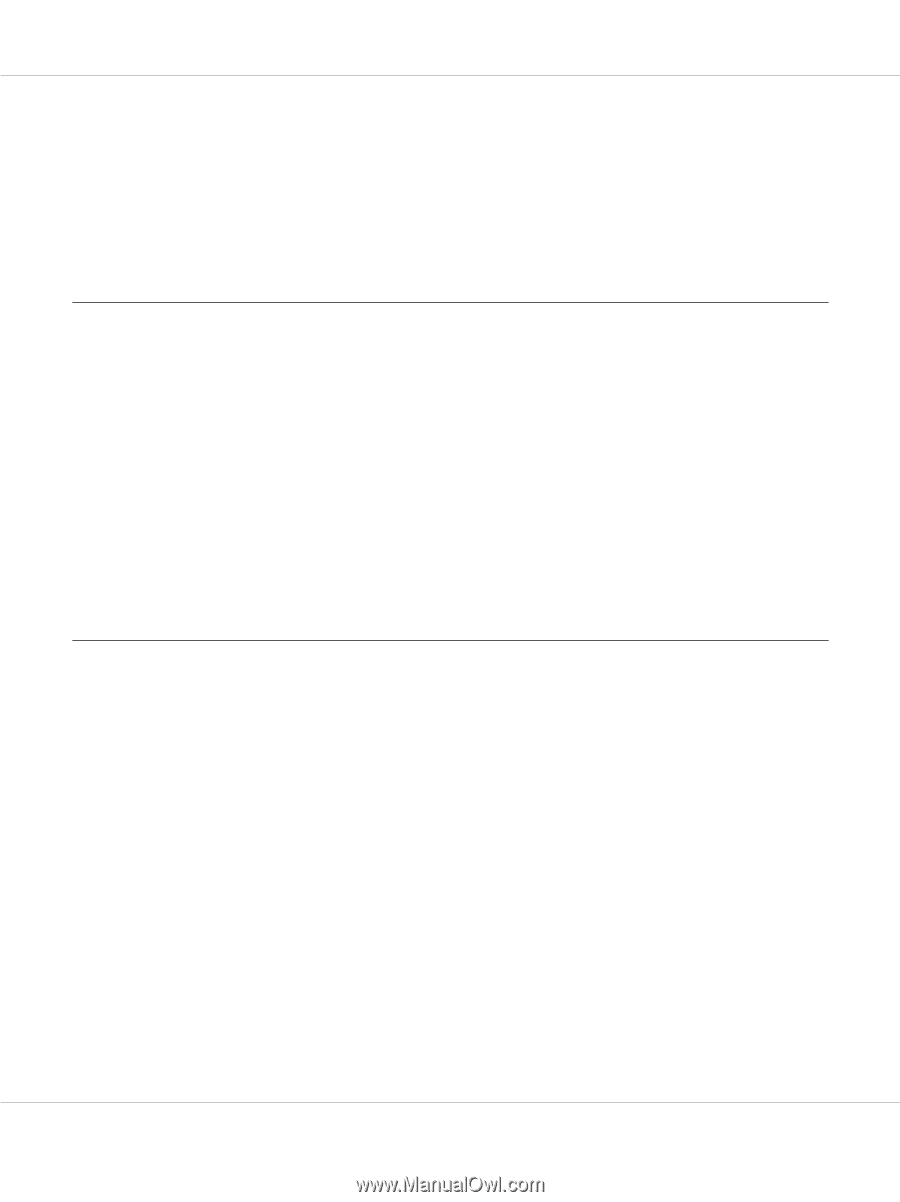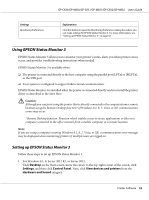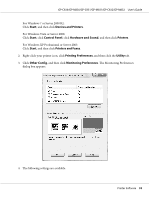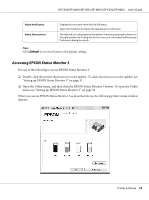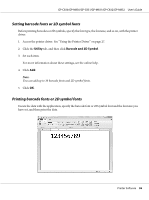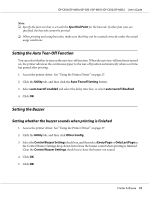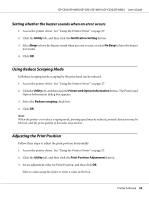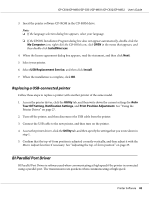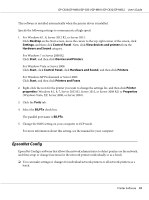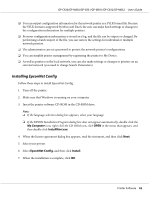Epson C831 Users Manual - Page 37
Setting the Auto Tear-Off Function, Setting the Buzzer
 |
View all Epson C831 manuals
Add to My Manuals
Save this manual to your list of manuals |
Page 37 highlights
GP-C830/GP-M830/GP-C831/GP-M831/GP-C832/GP-M832 User's Guide Note: ❏ Specify the font size that is set with the Specified Point for the barcode. If other font sizes are specified, the barcode cannot be printed. ❏ When printing and using barcodes, make sure that they can be scanned correctly under the actual usage conditions. Setting the Auto Tear-Off Function You can select whether to turn on the auto tear-off function. When the auto tear-off function is turned on, the printer advances the continuous paper to the tear-off position automatically when a set time has passed after printing. 1. Access the printer driver. See "Using the Printer Driver" on page 27. 2. Click the Utility tab, and then click the Auto Tearoff Setting button. 3. Select auto tearoff enabled and select the delay time box, or select auto tearoff disabled. 4. Click OK. Setting the Buzzer Setting whether the buzzer sounds when printing is finished 1. Access the printer driver. See "Using the Printer Driver" on page 27. 2. Click the Utility tab, and then click Other Config. 3. Select the Control Buzzer Settings check box, and then select Every Page or Only Last Page in the Control Buzzer Settings drop-down list to have the buzzer sound when printing is finished. Clear the Control Buzzer Settings check box to have the buzzer not sound. 4. Click OK. 5. Click OK. Printer Software 37