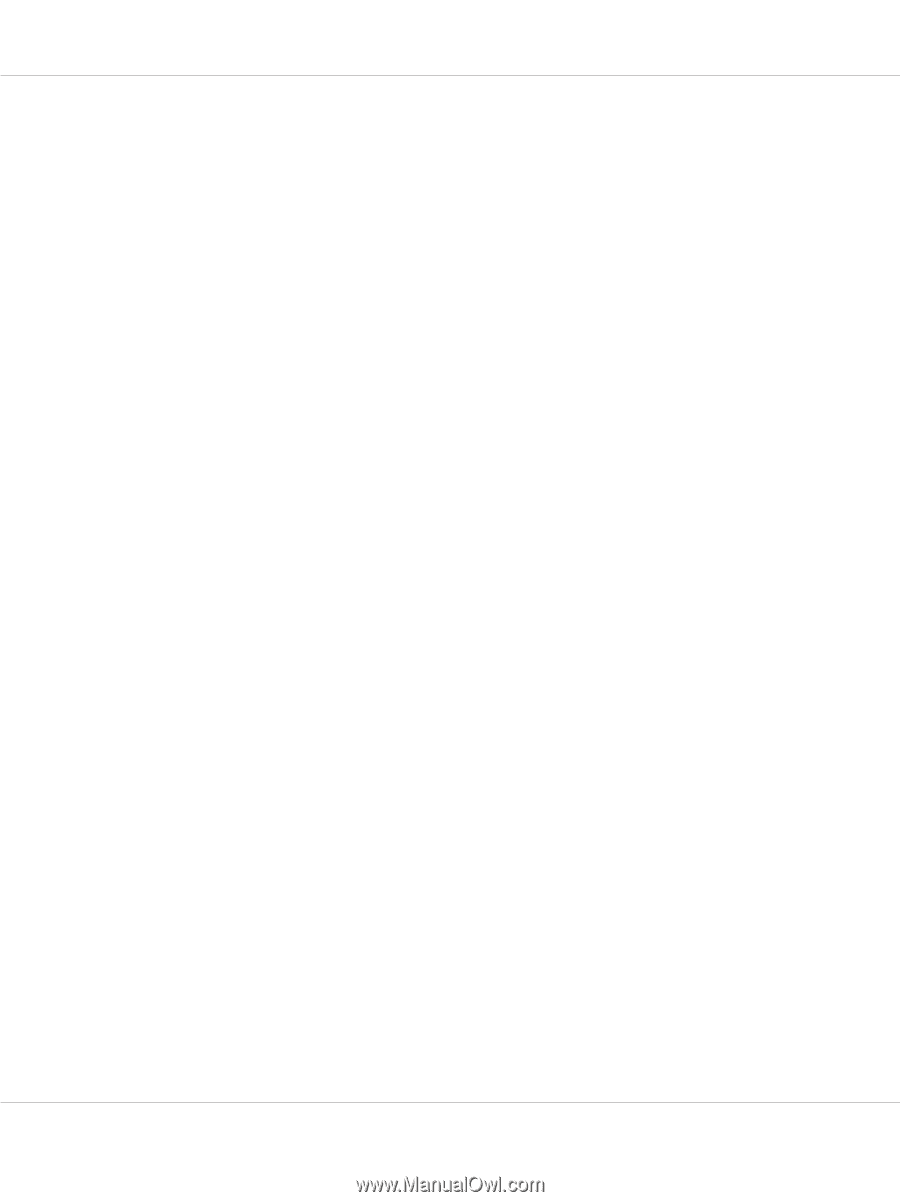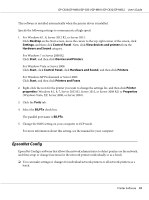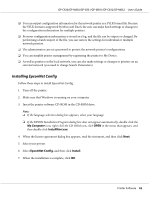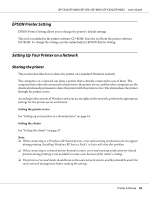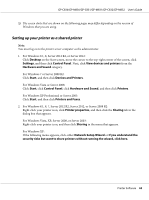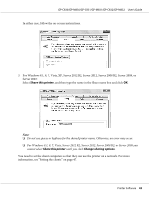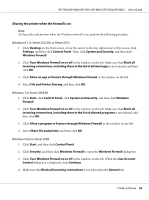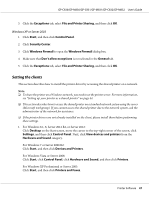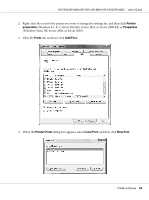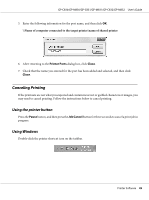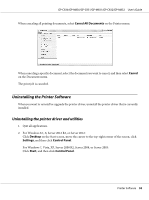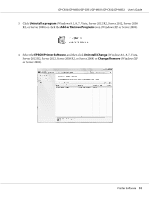Epson C831 Users Manual - Page 46
Sharing the printer when the firewall is on, Windows 8.1
 |
View all Epson C831 manuals
Add to My Manuals
Save this manual to your list of manuals |
Page 46 highlights
GP-C830/GP-M830/GP-C831/GP-M831/GP-C832/GP-M832 User's Guide Sharing the printer when the firewall is on Note: To share files and printers when the Windows firewall is on, perform the following procedure. Windows 8.1, 8, Server 2012 R2, or Server 2012 1. Click Desktop on the Start screen, move the cursor to the top-right corner of the screen, click Settings, and then click Control Panel. Next, click System and Security, and then click Windows Firewall. 2. Click Turn Windows Firewall on or off in the window on the left. Make sure that Block all incoming connections, including those in the list of allowed apps is not selected, and then click OK. 3. Click Allow an app or feature through Windows Firewall in the window on the left. 4. Select File and Printer Sharing, and then click OK. Windows 7 or Server 2008 R2 1. Click Start, click Control Panel, click System and Security, and then click Windows Firewall. 2. Click Turn Windows Firewall on or off in the window on the left. Make sure that Block all incoming connections, including those in the list of allowed programs is not selected, and then click OK. 3. Click Allow a program or feature through Windows Firewall in the window on the left. 4. Select Share file and printer, and then click OK. Windows Vista or Server 2008 1. Click Start, and then click Control Panel. 2. Click Security, and then click Windows Firewall to open the Windows Firewall dialog box. 3. Click Turn Windows Firewall on or off in the window on the left. When the User Account Control dialog box is displayed, click Continue. 4. Make sure that Block all incoming connections is not selected in the General tab. Printer Software 46