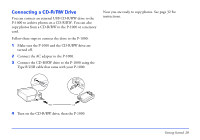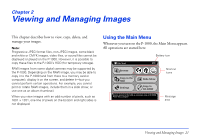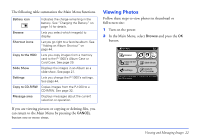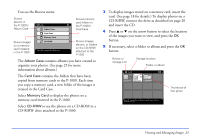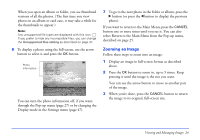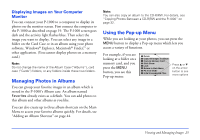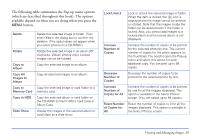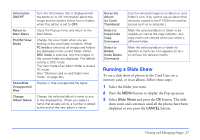Epson P-1000 User Manual - Page 22
Viewing Photos, In the Main Menu, select
 |
UPC - 010343849280
View all Epson P-1000 manuals
Add to My Manuals
Save this manual to your list of manuals |
Page 22 highlights
The following table summarizes the Main Menu functions. Battery icon Indicates the charge remaining in the battery. See "Charging the Battery" on page 14 for details. Browse Lets you select which image(s) to display. Shortcut icons Let you go right to a favorite album. See "Adding an Album Shortcut" on page 44. Copy to the HDD Lets you copy images from a memory card to the P-1000's Album Case or Card Case. See page 29. Slide Show Displays the images in an Album as a slide show. See page 27. Settings Lets you change the P-1000's settings. See page 44. Copy to CD-R/RW Copies images from the P-1000 to a CD-R/RW. See page 32. Message area Displays messages about the current selection or operation. If you are viewing pictures or copying or deleting files, you can return to the Main Menu by pressing the CANCEL button one or more times. Viewing Photos Follow these steps to view photos in thumbnail or full-screen size: 1 Turn on the power. 2 In the Main Menu, select Browse and press the OK button. Main Menu Browse Copy to the HDD Settings Slide Show Copy to CD-R/RW Browse pictures in the HDD, on a memory card, or CD-R/RW. Press OK to continue. Viewing and Managing Images 22