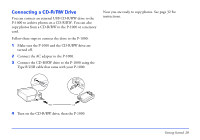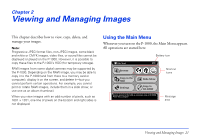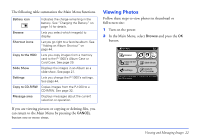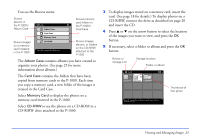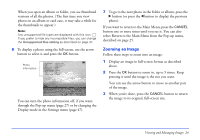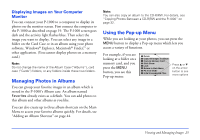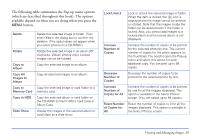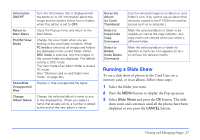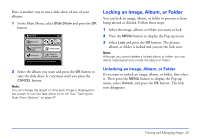Epson P-1000 User Manual - Page 23
To display images stored on a memory card, insert the, CD-R/RW drive attached to the P-1000.
 |
UPC - 010343849280
View all Epson P-1000 manuals
Add to My Manuals
Save this manual to your list of manuals |
Page 23 highlights
You see the Browse menu: Shows albums in the P-1000's Album Case Shows images on a memory card installed in the P-1000 Browse Album Case Card Case Memory Card CD-R/RW Press OK to browse the Album Case. Shows memory card folders in the P-1000's Card Case Shows images, albums, or folders on the CD-R/RW attached to the P-1000 The Album Case contains albums you have created to organize your photos. (See page 25 for more information about albums.) The Card Case contains the folders that have been copied from memory cards to the P-1000. Each time you copy a memory card, a new folder of the images is created in the Card Case. Select Memory Card to display the photos on a memory card inserted in the P-1000. Select CD-R/RW to see the photos on a CD-ROM in a CD-R/RW drive attached to the P-1000. 3 To display images stored on a memory card, insert the card. (See page 18 for details.) To display photos on a CD-R/RW, connect the drive as described on page 20 and insert the CD. 4 Press u or d on the arrow button to select the location of the images you want to view, and press the OK button. 5 If necessary, select a folder or album and press the OK button. Device or storage icon Storage location Folder or album 1 2 3 20021218.001 20021218.003 20021218.004 Thumbnail of first photo Press OK to browse this card folder. Press Cancel to return to the previous screen. Viewing and Managing Images 23