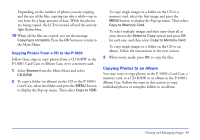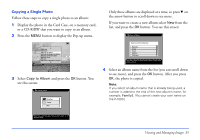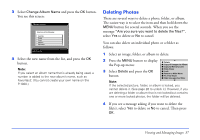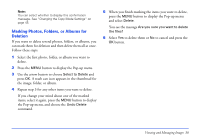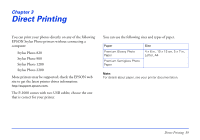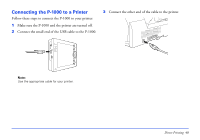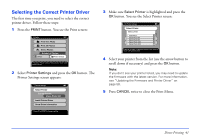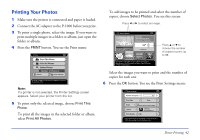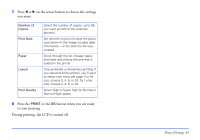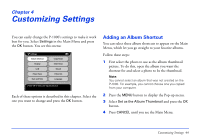Epson P-1000 User Manual - Page 39
Direct Printing - driver
 |
UPC - 010343849280
View all Epson P-1000 manuals
Add to My Manuals
Save this manual to your list of manuals |
Page 39 highlights
Chapter 3 Direct Printing You can print your photos directly on any of the following EPSON Stylus Photo printers without connecting a computer: ❍ Stylus Photo 820 ❍ Stylus Photo 900 ❍ Stylus Photo 1280 ❍ Stylus Photo 2200 More printers may be supported; check the EPSON web site to get the latest printer driver information: http://support.epson.com. The P-1000 comes with two USB cables; choose the one that is correct for your printer. You can use the following sizes and types of paper. Paper Premium Glossy Photo Paper Premium Semigloss Photo Paper Size 4 × 6 in., 10 × 15 cm, 5 × 7 in., Letter, A4 Note: For details about paper, see your printer documentation. Direct Printing 39

Direct Printing
39
Chapter 3
Direct Printing
You can print your photos directly on any of the following
EPSON Stylus Photo printers without connecting a
computer:
Stylus Photo 820
Stylus Photo 900
Stylus Photo 1280
Stylus Photo 2200
More printers may be supported; check the EPSON web
site to get the latest printer driver information:
.
The P-1000 comes with two USB cables; choose the one
that is correct for your printer.
You can use the following sizes and types of paper.
Note:
For details about paper, see your printer documentation.
Paper
Size
Premium Glossy Photo
Paper
4 × 6 in., 10 × 15 cm, 5 × 7 in.,
Letter, A4
Premium Semigloss Photo
Paper