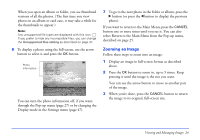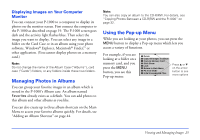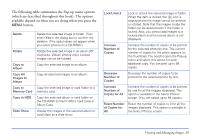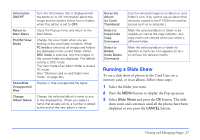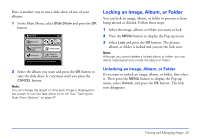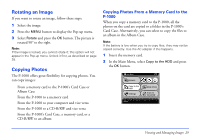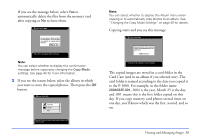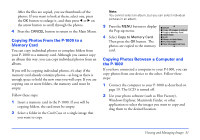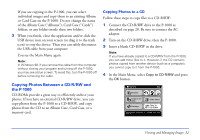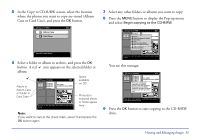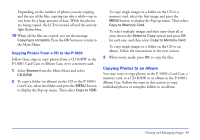Epson P-1000 User Manual - Page 29
Rotating an Image, Copying Photos, Copying Photos From a Memory Card to the P-1000, P-1000
 |
UPC - 010343849280
View all Epson P-1000 manuals
Add to My Manuals
Save this manual to your list of manuals |
Page 29 highlights
Rotating an Image If you want to rotate an image, follow these steps: 1 Select the image. 2 Press the MENU button to display the Pop-up menu. 3 Select Rotate and press the OK button. The picture is rotated 90° to the right. Note: If the image is locked, you cannot rotate it; this option will not appear in the Pop-up menu. Unlock it first, as described on page 28. Copying Photos The P-1000 offers great flexibility for copying photos. You can copy images: ❍ From a memory card to the P-1000's Card Case or Album Case ❍ From the P-1000 to a memory card ❍ From the P-1000 to your computer and vice versa ❍ From the P-1000 to a CD-R/RW and vice versa ❍ From the P-1000's Card Case, a memory card, or a CD-R/RW to an album Copying Photos From a Memory Card to the P-1000 When you copy a memory card to the P-1000, all the photos on the card are copied to a folder in the P-1000's Card Case. Alternatively, you can select to copy the files to an album in the Album Case. Note: If the battery is low when you try to copy files, they may not be copied correctly. Use the AC adapter if this happens. 1 Insert the memory card. 2 In the Main Menu, select Copy to the HDD and press the OK button. Main Menu Browse Copy to the HDD Settings Slide Show Copy to CD-R/RW Copy a memory card into the Card Case. Press OK to start copying. Viewing and Managing Images 29