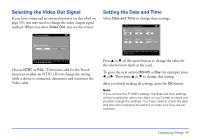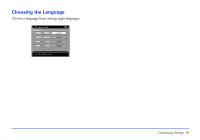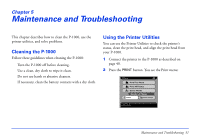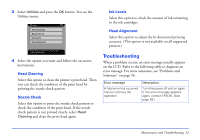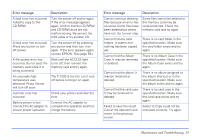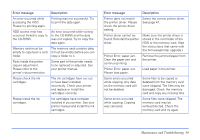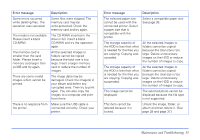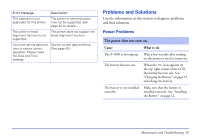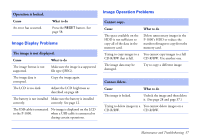Epson P-1000 User Manual - Page 52
Troubleshooting, in the ink cartridges.
 |
UPC - 010343849280
View all Epson P-1000 manuals
Add to My Manuals
Save this manual to your list of manuals |
Page 52 highlights
3 Select Utilities and press the OK button. You see the Utilities menu: Utilites Head Cleaning Nozzle Check Ink Levels Head Alignment Press OK to continue. Press Cancel to return to the previous screen. 4 Select the option you want and follow the on-screen instructions. Head Cleaning Select this option to clean the printer's print head. Then you can check the condition of the print head by printing the nozzle check pattern. Nozzle Check Select this option to print the nozzle check pattern to check the condition of the print head. If the nozzle check pattern is not printed clearly, select Head Cleaning and clean the print head again. Ink Levels Select this option to check the amount of ink remaining in the ink cartridges. Head Alignment Select this option to adjust the bi-directional printing accuracy. (This option is not available on all supported printers.) Troubleshooting When a problem occurs, an error message usually appears on the LCD. Refer to the following table to diagnose an error message. For more assistance, see "Problems and Solutions" on page 56. Error message Description A fatal error has occurred. Cannot continue the operation. Turn the power off and on again. If the error message appears again, contact EPSON. (See page 59.) Maintenance and Troubleshooting 52