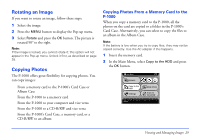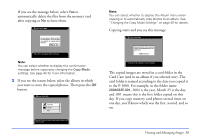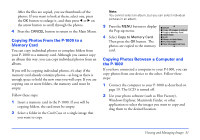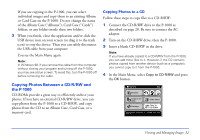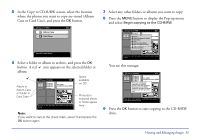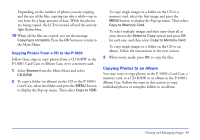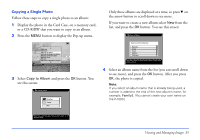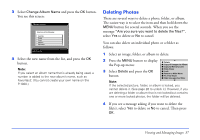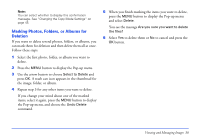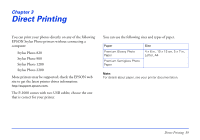Epson P-1000 User Manual - Page 34
Copying Photos to an Album, Copying Photos From a CD to the P-1000
 |
UPC - 010343849280
View all Epson P-1000 manuals
Add to My Manuals
Save this manual to your list of manuals |
Page 34 highlights
Depending on the number of photos you are copying and the size of the files, copying can take a while-up to one hour for a large amount of data. While the photos are being copied, the LCD is turned off and the activity light flashes blue. 10 When all the files are copied, you see the message Copying is complete. Press the OK button to return to the Main Menu. Copying Photos From a CD to the P-1000 Follow these steps to copy photos from a CD-R/RW to the P-1000's Card Case or Album Case, or to a memory card: 1 Select Browse from the Main Menu and select CD-R/RW. 2 To copy a folder (or album) on the CD to the P-1000's Card Case, select the folder and press the MENU button to display the Pop-up menu. Then select Copy to HDD. To copy single images or a folder on the CD to a memory card, select the first image and press the MENU button to display the Pop-up menu. Then select Copy to Memory Card. To select multiple images and then copy them all at once choose the Select to Copy option and press OK for each one, and then select Copy to Memory Card. To copy single images or a folder on the CD to an album, follow the instructions in the next section. 3 When you're ready, press OK to copy the files. Copying Photos to an Album You may want to copy photos in the P-1000's Card Case, a memory card, or a CD-R/RW to an album in the P-1000's Album Case. Follow the steps in this section to copy individual photos or complete folders to an album. Viewing and Managing Images 34