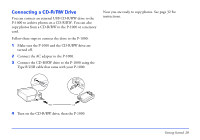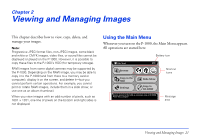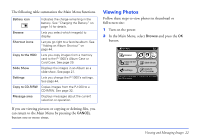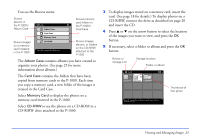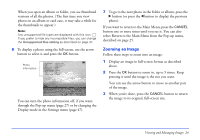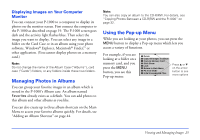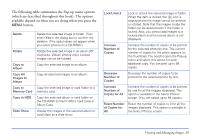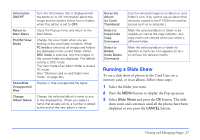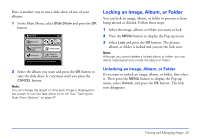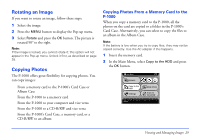Epson P-1000 User Manual - Page 24
Zooming an Image, Follow these steps to zoom into an image - photopc
 |
UPC - 010343849280
View all Epson P-1000 manuals
Add to My Manuals
Save this manual to your list of manuals |
Page 24 highlights
When you open an album or folder, you see thumbnail versions of all the photos. (The first time you view photos in an album or card case, it may take a while for the thumbnails to appear.) Note: Any unsupported file types are displayed with this icon: . If you prefer to hide any incompatible files, you can change the Unsupported files setting as described on page 47. 6 To display a photo using the full screen, use the arrow button to select it and press the OK button. Photo information Model Name : PhotoPC 8100Z Date : 2001.12.31 22:31 Size : 1600 × 1200 Focus Length : 20.20m F Number : F2.8 Shutter Speed(s) : 1/258 M Expousure Bias : 0.0 Flash : off Metering Mode : Divided 2 You can turn the photo information off, if you want, through the Pop-up menu (page 27) or by changing the Display mode in the Settings menu (page 47). 7 To go to the next photo in the folder or album, press the r button (or press the l button to display the previous photo). If you want to return to the Main Menu, press the CANCEL button one or more times until you see it. You can also select Return to the Main Menu from the Pop-up menu, described on page 25. Zooming an Image Follow these steps to zoom into an image: 1 Display an image in full-screen format as described above. 2 Press the OK button to zoom in, up to 5 times. Keep pressing it until the image is the size you want. You can use the arrow button to move to another part of the image. 3 When you're done, press the CANCEL button to return the image to its original, full-screen size. Viewing and Managing Images 24