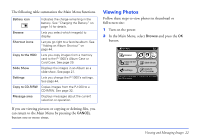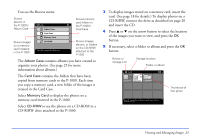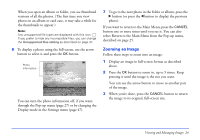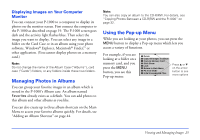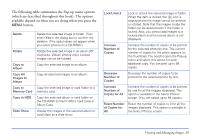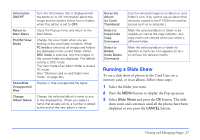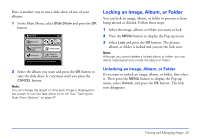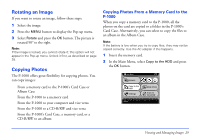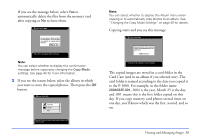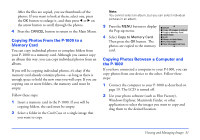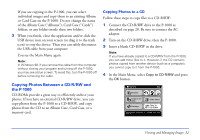Epson P-1000 User Manual - Page 27
Running a Slide Show, and press
 |
UPC - 010343849280
View all Epson P-1000 manuals
Add to My Manuals
Save this manual to your list of manuals |
Page 27 highlights
Information ON/OFF Return to Main Menu PC/DSC View Mode Show/Hide Unsupported Files Change Album Name Turn the information that is displayed with the photo on or off. Information about the image and the battery status icon is hidden when this option is set to OFF. Close the Pop-up menu and return to the Main Menu. Change the view mode when you are looking at the card folder contents. When PC mode is selected, all images and folders are displayed in the current folder. When DSC mode is selected, only the images in the correct folder are displayed. The default setting is DSC mode. The view mode of an album folder is always PC mode. (See "Memory card or card folder view mode" on page 46.) Display or hide unsupported file types. Change the selected album's name to one in the displayed list. When you select a name that already exists, a number is added to the end of the new album's name. Set as the Album (or Card) Thumbnail Select to Copy/Undo Copy Command Select to Delete/ Undo Delete Command Use the selected image as an album or card folder's icon. (You cannot use an album that has been copied to the P-1000 from another source such as a computer.) Mark the selected album or folder to be copied-or cancel the copy indicator. Any copy marks are cleared when you select a different folder. Mark the selected album or folder for deletion (a trash can icon appears on it)- or remove the deletion marks. Running a Slide Show To see a slide show of photos in the Card Case, on a memory card, or in an album, follow these steps: 1 Select the folder you want. 2 Press the MENU button to display the Pop-up menu. 3 Select Slide Show and press the OK button. The slide show starts and continues until all the photos have been displayed or you press the CANCEL button. Viewing and Managing Images 27