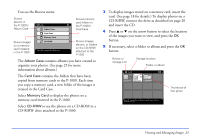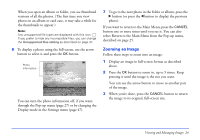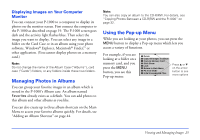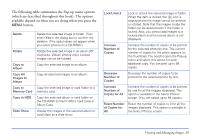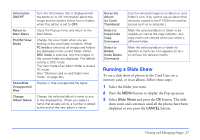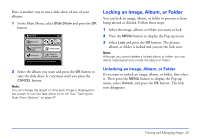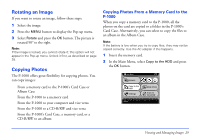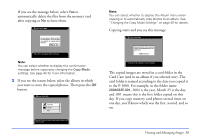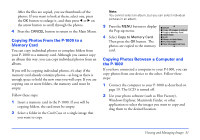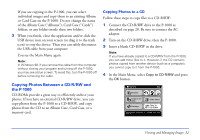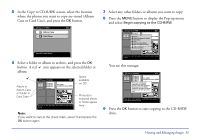Epson P-1000 User Manual - Page 28
Locking an Image, Album, or Folder
 |
UPC - 010343849280
View all Epson P-1000 manuals
Add to My Manuals
Save this manual to your list of manuals |
Page 28 highlights
Here is another way to run a slide show of one of your albums: 1 In the Main Menu, select Slide Show and press the OK button. Main Menu Browse Copy to the HDD Settings Slide Show Copy to CD-R/RW Start album slide show. Press OK to continue. 2 Select the album you want and press the OK button to start the slide show. It continues until you press the CANCEL button. Note: You can change the length of time each image is displayed on the screen or turn the fade effect on or off. See "Setting the Slide Show Options" on page 47. Locking an Image, Album, or Folder You can lock an image, album, or folder to prevent it from being altered or deleted. Follow these steps: 1 Select the image, album, or folder you want to lock. 2 Press the MENU button to display the Pop-up menu. 3 Select Lock and press the OK button. The picture, album, or folder is locked and you see the lock icon. Note: Although you cannot delete a locked album or folder, you can delete individual photos inside the album or folder. Unlocking an Image, Album, or Folder If you want to unlock an image, album, or folder, first select it. Then press the MENU button to display the Pop-up menu, select Unlock, and press the OK button. The lock icon disappears. Viewing and Managing Images 28