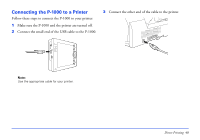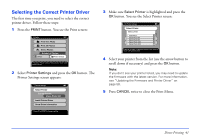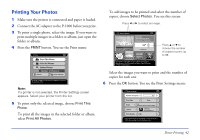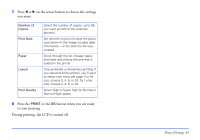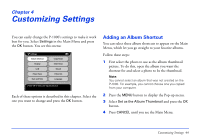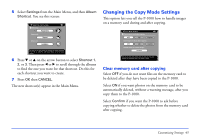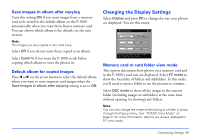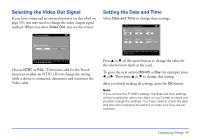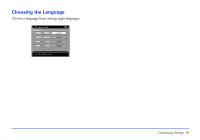Epson P-1000 User Manual - Page 45
Changing the Copy Mode Settings, Clear memory card after copying
 |
UPC - 010343849280
View all Epson P-1000 manuals
Add to My Manuals
Save this manual to your list of manuals |
Page 45 highlights
5 Select Settings from the Main Menu, and then Album Shortcut. You see this screen: Album Shortcut Settings Shortcut 1: Favorites Shortcut 2: Travel Shortcut 3: Hobbies Use the left or right button to change the album shortcut. Press OK to apply the setting and return to the previous screen. 6 Press d or u on the arrow button to select Shortcut 1, 2, or 3. Then press l or r to scroll through the albums to find the one you want for that shortcut. Do this for each shortcut you want to create. 7 Press OK then CANCEL. The new shortcut(s) appear in the Main Menu. Changing the Copy Mode Settings This option lets you tell the P-1000 how to handle images on a memory card during and after copying. Copy Mode Settings Clear memory card after copying: OFF ON Confirm Save images in album after copying: OFF ON Confirm Default album for copied images: Favorite Memory card data will be deleted without verification. Press OK to apply the setting and return to the previous screen. Clear memory card after copying Select OFF if you do not want files on the memory card to be deleted after they have been copied to the P-1000. Select ON if you want photos on the memory card to be automatically deleted, without a warning message, after you copy them to the P-1000. Select Confirm if you want the P-1000 to ask before copying whether to delete the photos from the memory card after copying. Customizing Settings 45