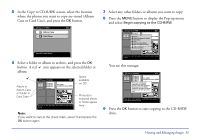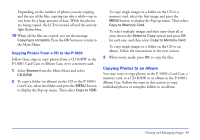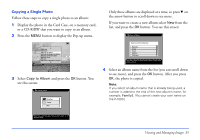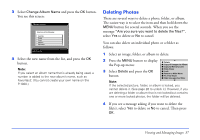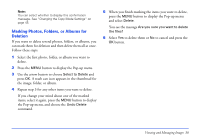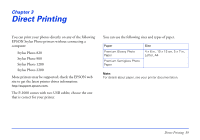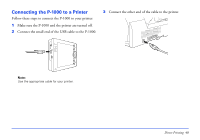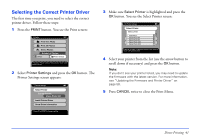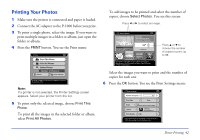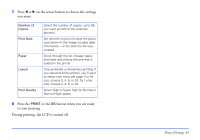Epson P-1000 User Manual - Page 38
Marking Photos, Folders, or Albums for Deletion, button to display
 |
UPC - 010343849280
View all Epson P-1000 manuals
Add to My Manuals
Save this manual to your list of manuals |
Page 38 highlights
Note: You can select whether to display this confirmation message. See "Changing the Copy Mode Settings" on page 45. Marking Photos, Folders, or Albums for Deletion If you want to delete several photos, folders, or albums, you can mark them for deletion and then delete them all at once. Follow these steps: 1 Select the first photo, folder, or album you want to delete. 2 Press the MENU button to display the Pop-up menu. 3 Use the arrow button to choose Select to Delete and press OK. A trash can icon appears in the thumbnail for the image, folder, or album. 4 Repeat step 3 for any other items you want to delete. If you change your mind about one of the marked items, select it again, press the MENU button to display the Pop-up menu, and choose the Undo Delete command. 5 When you finish marking the items you want to delete, press the MENU button to display the Pop-up menu and select Delete. You see the message Are you sure you want to delete the files? 6 Select Yes to delete them or No to cancel and press the OK button. Viewing and Managing Images 38