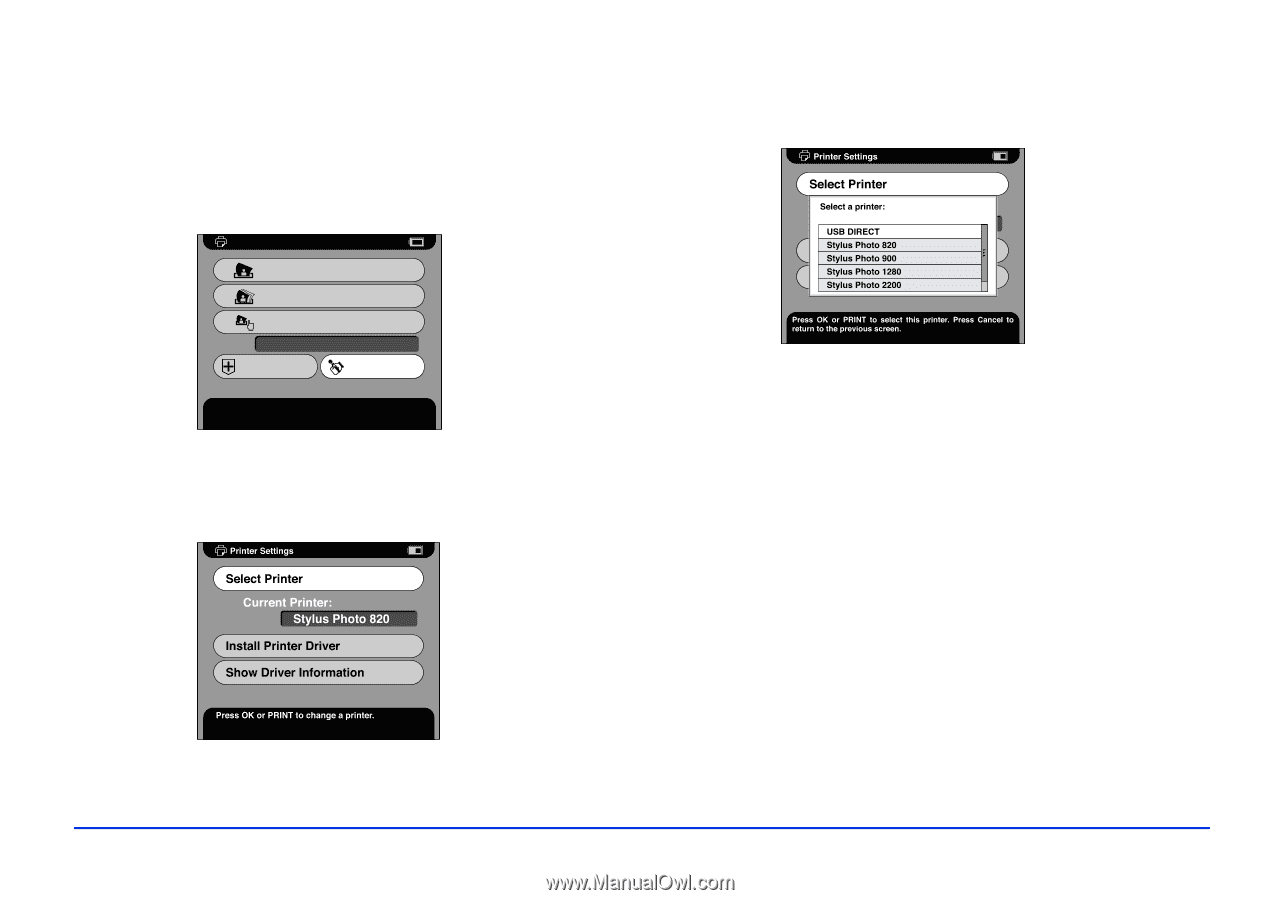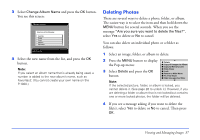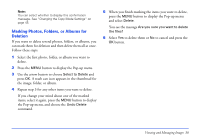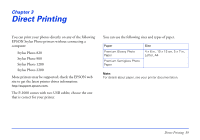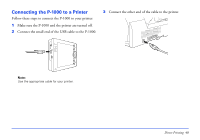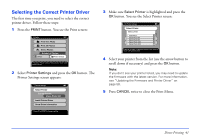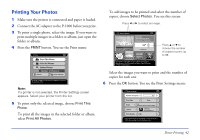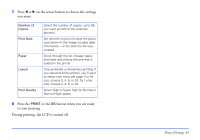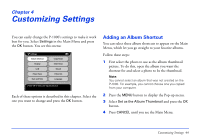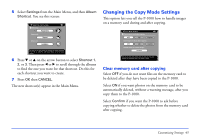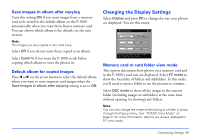Epson P-1000 User Manual - Page 41
Selecting the Correct Printer Driver, is highlighted and press - firmware 2 3 6
 |
UPC - 010343849280
View all Epson P-1000 manuals
Add to My Manuals
Save this manual to your list of manuals |
Page 41 highlights
Selecting the Correct Printer Driver The first time you print, you need to select the correct printer driver. Follow these steps: 1 Press the PRINT button. You see the Print screen: Print Print This Photo Print All Photos Select Photos Number of Photos: Utilities Printer Settings Press OK or Print to continue. Press Cancel to return to the previous screen. 2 Select Printer Settings and press the OK button. The Printer Settings screen appears: 3 Make sure Select Printer is highlighted and press the OK button. You see the Select Printer screen: 4 Select your printer from the list (use the arrow button to scroll down if necessary) and press the OK button. Note: If you don't see your printer listed, you may need to update the firmware with the latest version. For more information, see "Updating the Firmware and Printer Driver" on page 58. 5 Press CANCEL twice to close the Print Menu. Direct Printing 41