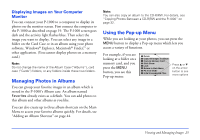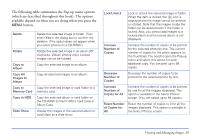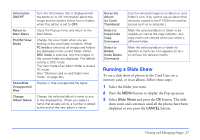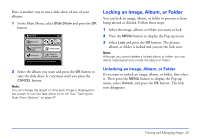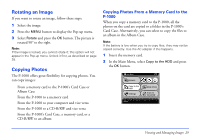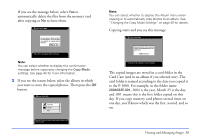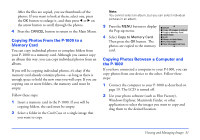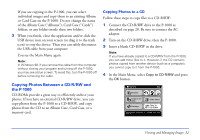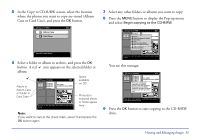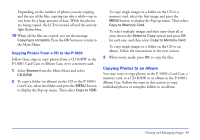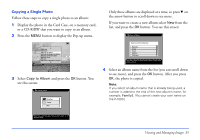Epson P-1000 User Manual - Page 30
to the P-1000. For example, in the folder name
 |
UPC - 010343849280
View all Epson P-1000 manuals
Add to My Manuals
Save this manual to your list of manuals |
Page 30 highlights
If you see the message below, select Yes to automatically delete the files from the memory card after copying or No to leave them. Copy to the HDD Do you want to delete all files on the memory card? All files are verified as copied before deletion. Yes No Press OK to disregard delete command. Note: You can select whether to display this confirmation message before copying by changing the Copy Mode settings. See page 45 for more information. 3 If you see the screen below, select the album in which you want to store the copied photos. Then press the OK button. Note: You can select whether to display this Album menu when copying or to automatically copy photos to an album. See "Changing the Copy Mode Settings" on page 45 for details. Copying starts and you see this message: Copy to the HDD Copying all files in the memory card to the 20030214.001 in the Card Case. . . . Press the Cancel button to cancel copying. The copied images are stored in a card folder in the Card Case (and in an album if you selected one). The card folder is named according to the date you copied it to the P-1000. For example, in the folder name 20040325.001, 2004 is the year, March 25 is the day, and .001 means this is the first folder copied on this day. If you copy memory card photos several times on one day, you'll know which was the first, second, and so on. Viewing and Managing Images 30