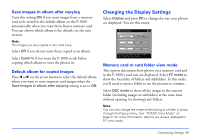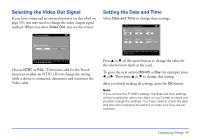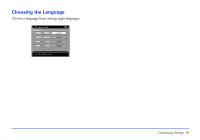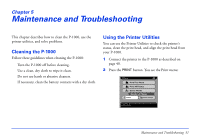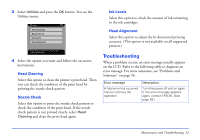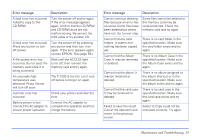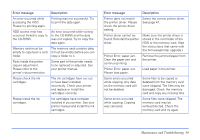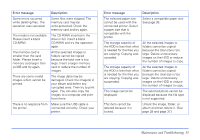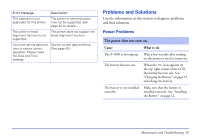Epson P-1000 User Manual - Page 51
Maintenance and Troubleshooting, Cleaning the P-1000, Using the Printer Utilities
 |
UPC - 010343849280
View all Epson P-1000 manuals
Add to My Manuals
Save this manual to your list of manuals |
Page 51 highlights
Chapter 5 Maintenance and Troubleshooting This chapter describes how to clean the P-1000, use the printer utilities, and solve problems. Cleaning the P-1000 Follow these guidelines when cleaning the P-1000: ❍ Turn the P-1000 off before cleaning. ❍ Use a clean, dry cloth to wipe it clean. ❍ Do not use harsh or abrasive cleaners. ❍ If necessary, clean the battery contacts with a dry cloth. Using the Printer Utilities You can use the Printer Utilities to check the printer's status, clean the print head, and align the print head from your P-1000. 1 Connect the printer to the P-1000 as described on page 40. 2 Press the PRINT button. You see the Print menu: Print Print This Photo Print All Photos Select Photos Number of Photos: Utilities Printer Settings Press OK or Print to continue. Press Cancel to return to the previous screen. Maintenance and Troubleshooting 51