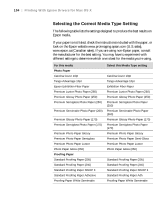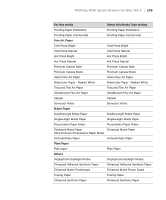Epson Stylus Pro 7890 User's Guide - Page 100
better results if you choose, adjusts the overall lightness and darkness of your image.
 |
View all Epson Stylus Pro 7890 manuals
Add to My Manuals
Save this manual to your list of manuals |
Page 100 highlights
100 | Printing With Epson Drivers for Mac OS X 4. Uncheck High Speed for the best quality. 5. Click Advanced Color Settings. You see this screen: 6. Choose the settings that are best for your photo. • Color Toning allows you to add tone (hue) to your black and white output. The default is Neutral, which will provide you with a neutral tonal scale print. You can also choose other popular presets such as Cool, Warm, and Sepia. Note that the presets affect the target found in the tone color circle. • Tone allows you to easily change the entire tonal scale of your black and white output. While Darker is the default setting, you may see better results if you choose Dark. • Brightness adjusts the overall lightness and darkness of your image. • Contrast adjusts the difference between the light and dark areas of your image. 100