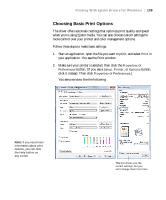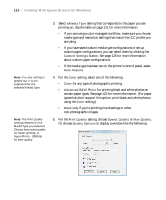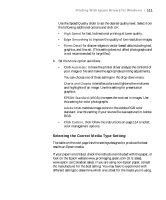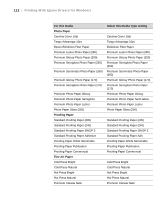Epson Stylus Pro 7890 User's Guide - Page 114
Choosing Color Management Options, the setting
 |
View all Epson Stylus Pro 7890 manuals
Add to My Manuals
Save this manual to your list of manuals |
Page 114 highlights
114 | Printing With Epson Drivers for Windows Tip: If you turn off color management, you can still control the ink density, as described on page 126. Choosing Color Management Options The printer driver offers several methods for managing the color in your prints, including turning the driver's color management settings off. If you are using color management settings in Photoshop or another application, it is very important to access the advanced settings and turn off color management in the printer driver, as described here. (For instructions on using Photoshop to manage color, see page 141.) 1. In the Properties or Preferences window, make sure the Main tab is selected. 2. For the Mode setting, select Custom. 3. Choose one of the following settings (if you select Color Controls, PhotoEnhance™, or ICM, click the Advanced button after you select the setting): • Off (No Color Adjustment) disables color management in the printer driver. Choose this mode when you use a color managed workflow in Photoshop or other software. See page 141 for instructions. 114