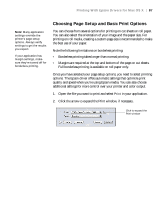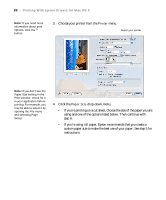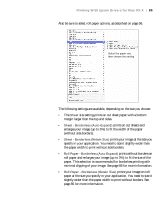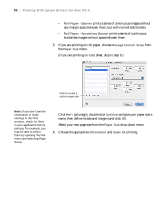Epson Stylus Pro 7890 User's Guide - Page 92
intensifies colors and lightens the midtones
 |
View all Epson Stylus Pro 7890 manuals
Add to My Manuals
Save this manual to your list of manuals |
Page 92 highlights
92 | Printing With Epson Drivers for Mac OS X Note: The Print Quality settings available depend on the Media Type you selected. Choose a lower print quality setting for faster printing or SuperPhoto - 2880 dpi for the best quality. • Black only if you're printing line drawings or other non-photographic images. 11. Set the Color Mode option as follows: • Select (Off) No Color Adjustment to disable color management in the printer driver. Choose this mode when you use a color-managed ICC workflow in Photoshop or another software application. See page 137 for instructions. • Select Color Controls, then choose one of the mode settings shown at the left in the drop-down menu: Business Graphics intensifies colors and lightens the midtones and highlights of an image. Use this setting for presentation graphics. EPSON Standard (sRGB) increases the contrast in images. Use this setting for color photographs. Adobe RGB matches image colors to the Adobe RGB color standard. Use this setting if your source file was captured in Adobe RGB. 12. Choose one of the following Print Quality settings: • Draft - 180 dpi • Draft - 360 dpi • Fine - 720 dpi • Fine - 1440 dpi • SuperPhoto - 1440 dpi • SuperPhoto - 2880 dpi 13. Choose any of the following advanced options: • Super MicroWeave® for maximum elimination of banding (may not be available for certain media types). • High Speed for fast, bidirectional printing. For higher quality, make sure you deselect this option. • Mirror Image for printing a mirror image of your file. 92