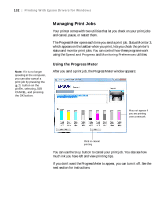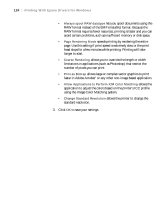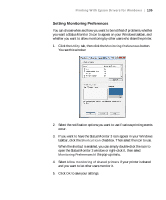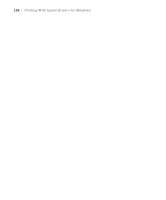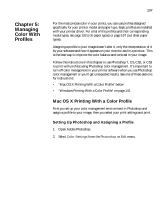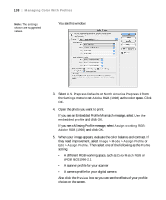Epson Stylus Pro 7890 User's Guide - Page 133
Optimizing Print Speed, lets you turn off the tool tips that appear
 |
View all Epson Stylus Pro 7890 manuals
Add to My Manuals
Save this manual to your list of manuals |
Page 133 highlights
Printing With Epson Drivers for Windows | 133 Optimizing Print Speed You can use the Speed and Progress utility to improve printing speed. 1. Click the Utility tab, then click the Speed and Progress button. You see this window: Note: If you want to disable display of the progress meter during printing, you can click the Show Progress Meter checkbox to deselect it. 2. Select from the following options: • High Speed Copies speeds up printing of multiple copies of the same document using hard disk space as a cache. If you have multiple hard drives, you can select a different drive to spool to in the High Speed Copy Folder list to the right. • Show Progress Meter lets you control whether or not the Progress Meter is displayed when you send a print job. • Disable EPSON Status Monitor 3 disables the printer software utilities. Selecting this option is not recommended unless you experience conflicts with other software. • Show Mouse Over Help lets you turn off the tool tips that appear when you move your cursor over the screen. • Processed by Printer allows the halftone output processing to be performed by the printer. This feature speeds up processing, especially for older computers, and ensures that the printer runs at maximum speed. This involves image compression and decompression, and does not affect the quality of your output. 133