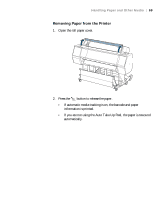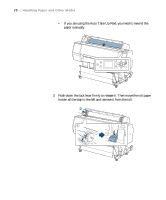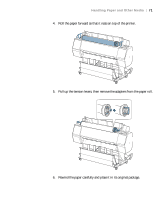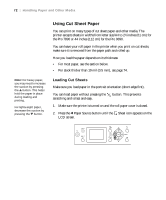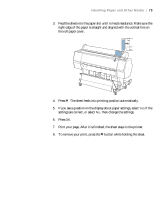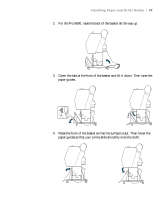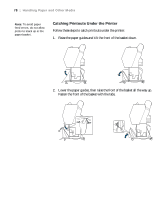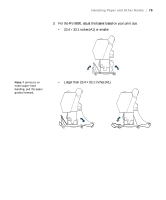Epson Stylus Pro 7890 User's Guide - Page 74
Loading Heavy Sheets, LCD screen.
 |
View all Epson Stylus Pro 7890 manuals
Add to My Manuals
Save this manual to your list of manuals |
Page 74 highlights
74 | Handling Paper and Other Media Note: You may need to increase the suction by pressing the u button. This helps hold the paper in place during loading and printing. Loading Heavy Sheets Make sure you load paper in the portrait orientation (short edge first). The only exception is paper that is more than 19 mil (0.5 mm) thick and 28.6 inches (728 mm) long, which should be loaded in landscape orientation (Pro 9890 only). 1. Make sure the printer is turned on and the roll paper cover is closed. 2. Press the l Paper Source button until the Sheet icon appears on the LCD screen. 3. Press the button. 4. Feed the sheet into the paper slot. Make sure the right and top edges of the paper are straight and aligned with the horizontal and vertical lines on the printer. 74