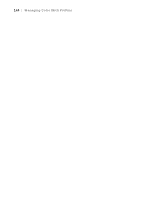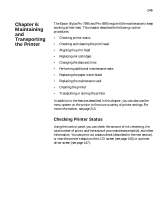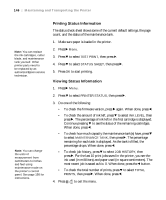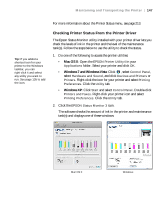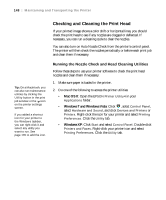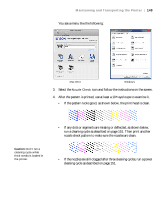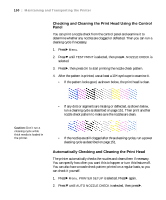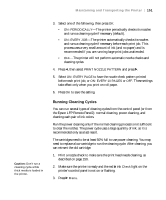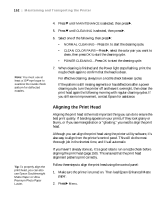Epson Stylus Pro 7890 User's Guide - Page 149
Maintaining and Transporting the Printer
 |
View all Epson Stylus Pro 7890 manuals
Add to My Manuals
Save this manual to your list of manuals |
Page 149 highlights
Maintaining and Transporting the Printer | 149 You see a menu like the following: Mac OS X Windows 3. Select the Nozzle Check icon and follow the instructions on the screen. 4. After the pattern is printed, use at least a 10× eye loupe to examine it. • If the pattern looks good, as shown below, the print head is clean. Caution: Don't run a cleaning cycle while thick media is loaded in the printer. • If any dots or segments are missing or deflected, as shown below, run a cleaning cycle as described on page 151. Then print another nozzle check pattern to make sure the nozzles are clean. • If the nozzles are still clogged after three cleaning cycles, run a power cleaning cycle as described on page 151. 149

149
Maintaining and Transporting the Printer
|
149
You see a menu like the following:
3.
Select the
Nozzle Check
icon and follow the instructions on the screen.
4.
After the pattern is printed, use at least a 10
×
eye loupe to examine it.
•
If the pattern looks good, as shown below, the print head is clean.
•
If any dots or segments are missing or deflected, as shown below,
run a cleaning cycle as described on page 151. Then print another
nozzle check pattern to make sure the nozzles are clean.
•
If the nozzles are still clogged after three cleaning cycles, run a power
cleaning cycle as described on page 151.
Windows
Mac OS X
Caution:
Don’t run a
cleaning cycle while
thick media is loaded in
the printer.