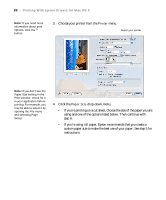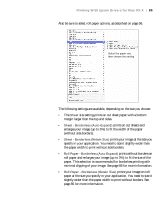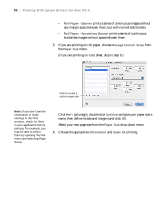Epson Stylus Pro 7890 User's Guide - Page 93
Choosing Color Management Options, Select one of the following settings
 |
View all Epson Stylus Pro 7890 manuals
Add to My Manuals
Save this manual to your list of manuals |
Page 93 highlights
Printing With Epson Drivers for Mac OS X | 93 • Finest Detail for sharper edges on vector-based data including text, graphics, and line art. (This setting does not affect photographs and is not recommended for large files.) Continue with the instructions in the next section to select color management settings. If you are using the color management settings in Photoshop or another application, it is very important to turn off color management in the printer driver. Choosing Color Management Options Follow these instructions to use color management in the printer driver. 1. Select Color Matching from the drop-down menu. You see this screen: 2. Select one of the following settings: • EPSON Color Controls to use a Color Mode (see page 92) that selects the main method of printing colors for photos and graphics. • ColorSync for mapping colors to your printer's profile (for ColorSync-compatible applications only). Leave the Profile setting set to Automatic. This allows the printer software to select the 93