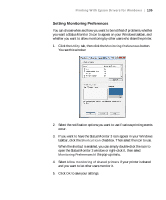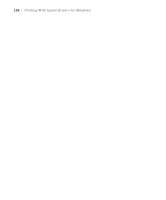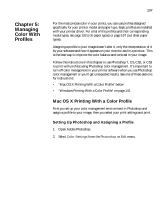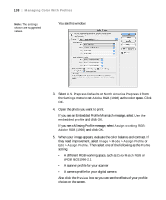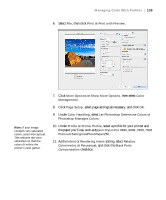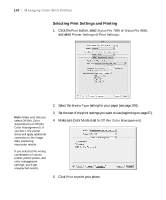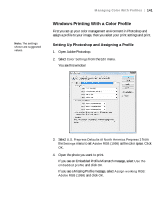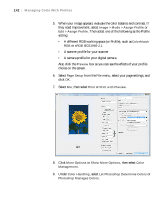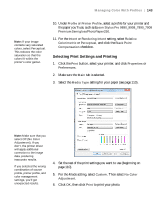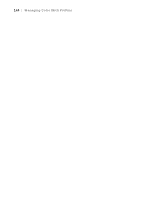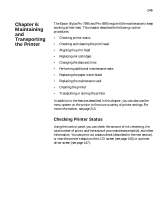Epson Stylus Pro 7890 User's Guide - Page 140
Selecting Print Settings and Printing, Select
 |
View all Epson Stylus Pro 7890 manuals
Add to My Manuals
Save this manual to your list of manuals |
Page 140 highlights
140 | Managing Color With Profiles Selecting Print Settings and Printing 1. Click the Print button, select Stylus Pro 7890 or Stylus Pro 9890, and select Printer Settings or Print Settings. Note: Make sure that you select Off (No Color Adjustment) or Off (No Color Management). If you don't, the printer driver will apply additional correction to the image data, producing inaccurate results. If you selected the wrong combination of source profile, printer profile, and color management settings, you'll get unexpected results. 2. Select the Media Type setting for your paper (see page 104). 3. Set the rest of the print settings you want to use (beginning on page 87). 4. Make sure Color Mode is set to Off (No Color Management). 5. Click Print to print your photo. 140