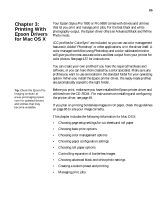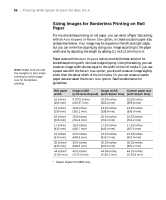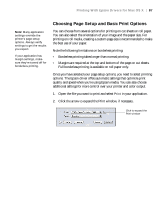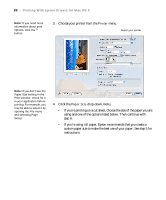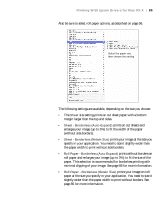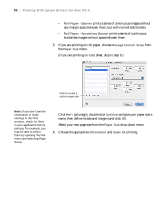Epson Stylus Pro 7890 User's Guide - Page 90
and give your paper size a, plus sign, double-click
 |
View all Epson Stylus Pro 7890 manuals
Add to My Manuals
Save this manual to your list of manuals |
Page 90 highlights
90 | Printing With Epson Drivers for Mac OS X • Roll Paper - Banner prints a series of continuous images without any margin space between them, but with normal side borders. • Roll Paper - Borderless Banner prints a series of continuous borderless images without space between them. 5. If you are printing on roll paper, choose Manage Custom Sizes from the Paper Size menu. (If you are printing on a cut sheet, skip to step 6.) Click to create a custom page size Note: If you don't see the Orientation or Scale settings in the Print window, check for them in your application before printing. For example, you may be able to select them by opening the File menu and selecting Page Setup. Click the + (plus sign), double-click Untitled and give your paper size a name, then define its size and margins and click OK. Select your new page size from the Paper Size drop-down menu. 6. Choose the appropriate Orientation and Scale for printing. 90