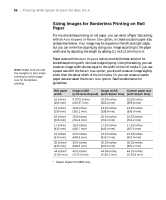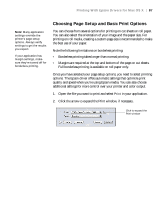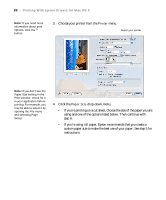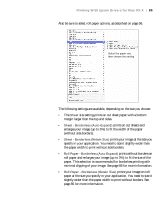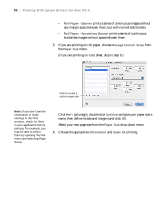Epson Stylus Pro 7890 User's Guide - Page 91
setting, select one of the following, on. See the table on for more information.
 |
View all Epson Stylus Pro 7890 manuals
Add to My Manuals
Save this manual to your list of manuals |
Page 91 highlights
Printing With Epson Drivers for Mac OS X | 91 7. Select Printer Settings from the drop-down menu. You see this screen: Select Printer Settings 8. If you created a custom paper size for your roll paper, select the Auto Expand or Retain Size option in the Paper Size drop-down menu. See page 86 for details. 9. Select the Media Type that corresponds to the paper you are printing on. See the table on page 104 for more information. 10. For the Print Mode setting, select one of the following: • AccuPhoto™ HDR for any type of photographic printing. If you are printing 16-bit color images, select 16 Bit Output for the most accurate transitions and gradations. • Advanced B&W Photo if you are printing black and white photos using this unique printer technology on select paper types. See page 104 for more information. (For paper types that don't support this option, pr9i1nt black and white photos with the Color setting.)