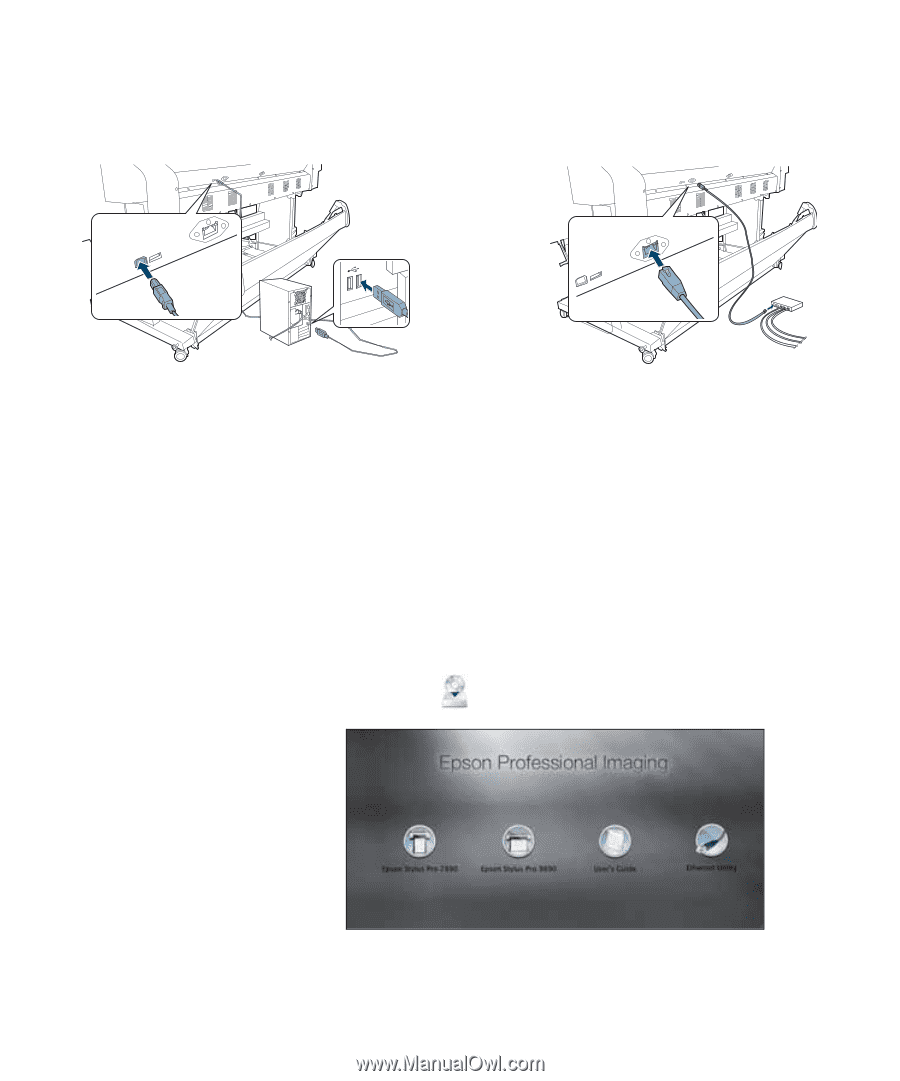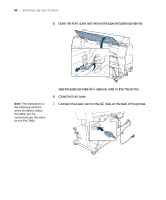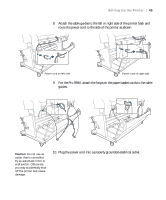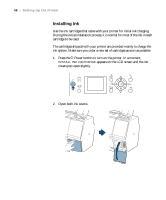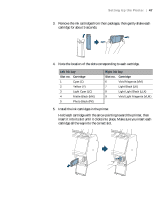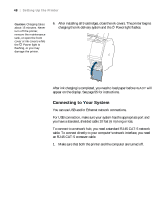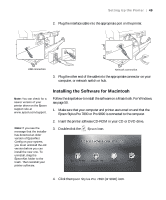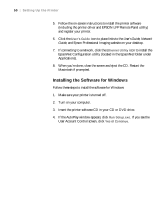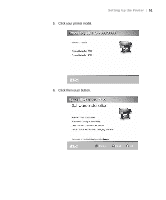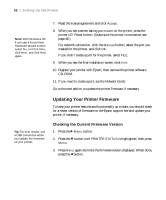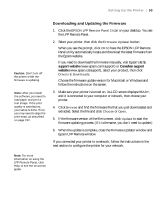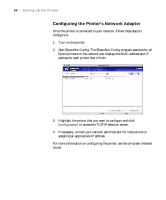Epson Stylus Pro 7890 User's Guide - Page 49
Installing the Software for Macintosh
 |
View all Epson Stylus Pro 7890 manuals
Add to My Manuals
Save this manual to your list of manuals |
Page 49 highlights
Setting Up the Printer | 49 2. Plug the interface cable into the appropriate port on the printer. USB connection Network connection 3. Plug the other end of the cable into the appropriate connector on your computer, or network switch or hub. Note: You can check for a newer version of your printer driver on the Epson support site at www.epson.com/support. Note: If you see the message that the installer has detected an older version of EpsonNet Config on your system, you must uninstall the old version before you can install the new one. To uninstall, drag the EpsonNet folder to the trash. Then reinstall your printer software. Installing the Software for Macintosh Follow the steps below to install the software on a Macintosh. For Windows, see page 50. 1. Make sure that your computer and printer are turned on and that the Epson Stylus Pro 7890 or Pro 9890 is connected to the computer. 2. Insert the printer software CD-ROM in your CD or DVD drive. 3. Double-click the Epson icon. 4. Click the Epson Stylus Pro 7890 (or 9890) icon. 49