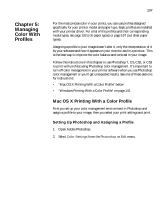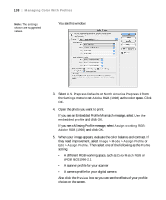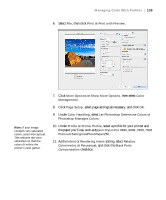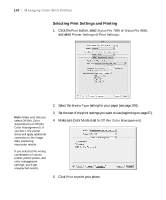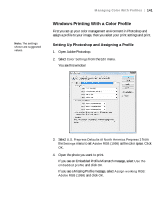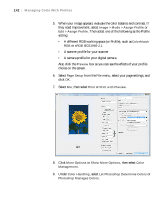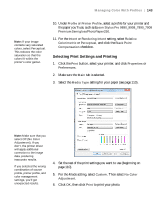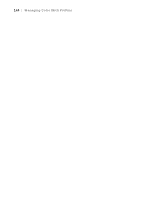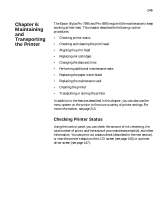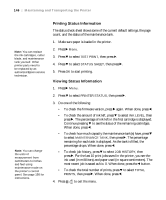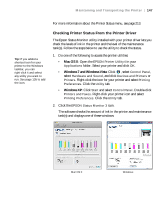Epson Stylus Pro 7890 User's Guide - Page 142
Also click the, A camera profile for your digital camera
 |
View all Epson Stylus Pro 7890 manuals
Add to My Manuals
Save this manual to your list of manuals |
Page 142 highlights
142 | Managing Color With Profiles 5. When your image appears, evaluate the color balance and contrast. If they need improvement, select Image > Mode > Assign Profile or Edit > Assign Profile. Then select one of the following as the Profile setting: • A different RGB working space (or Profile), such as ColorMatch RGB or sRGB IEC61966-2.1 • A scanner profile for your scanner • A camera profile for your digital camera Also click the Preview box so you can see the effects of your profile choice on the screen. 6. Select Page Setup from the File menu, select your page settings, and click OK. 7. Select File, then select Print or Print with Preview. 8. Click More Options or Show More Options, then select Color Management. 9. Under Color Handling, select Let Photoshop Determine Colors or Photoshop Manages Colors. 142