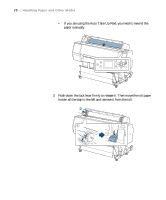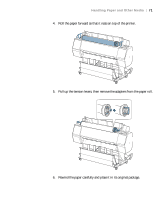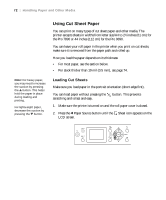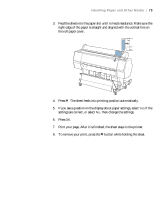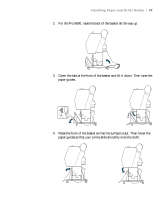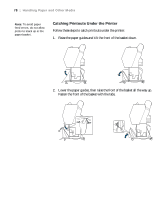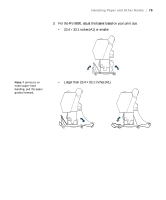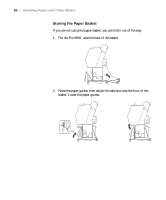Epson Stylus Pro 7890 User's Guide - Page 75
Adjusting the Platen Gap for Thick or Thin Paper, the platen gap setting.
 |
View all Epson Stylus Pro 7890 manuals
Add to My Manuals
Save this manual to your list of manuals |
Page 75 highlights
Handling Paper and Other Media | 75 Note: If you notice head strikes on your prints, make sure your paper is flat. You can also try changing the PLATEN GAP setting to WIDE. If that doesn't solve the problem, try changing it to WIDER or WIDEST. Caution: To avoid damaging the printer, make sure you do not select the NARROW setting when you print on thick media. 5. Press the button. 6. Press the button to move the paper into printing position or wait for the paper to move into position automatically. 7. If you see a question on the display about paper settings, select Yes if the settings are correct, or select No, then change the settings. 8. Press OK. 9. Print your page. After it is finished, the sheet stays in the printer. 10. To remove your print, press the d button while holding the sheet. Adjusting the Platen Gap for Thick or Thin Paper When you print on unusually thick or thin paper, you may need to adjust the platen gap setting. STANDARD is the default setting. However, if print quality is not satisfactory when using very thin or very thick stock, you may need to change this setting. 1. Press r Menu. 2. Press r again to select the Printer Setup menu and highlight PLATEN GAP. 3. Press r. STANDARD is selected as the current setting. 4. Use the u or d button to choose NARROW, WIDE, WIDER, or WIDEST. 5. Press OK to save the setting. A check mark appears next to the selected setting. 6. Press to exit the menu. 75