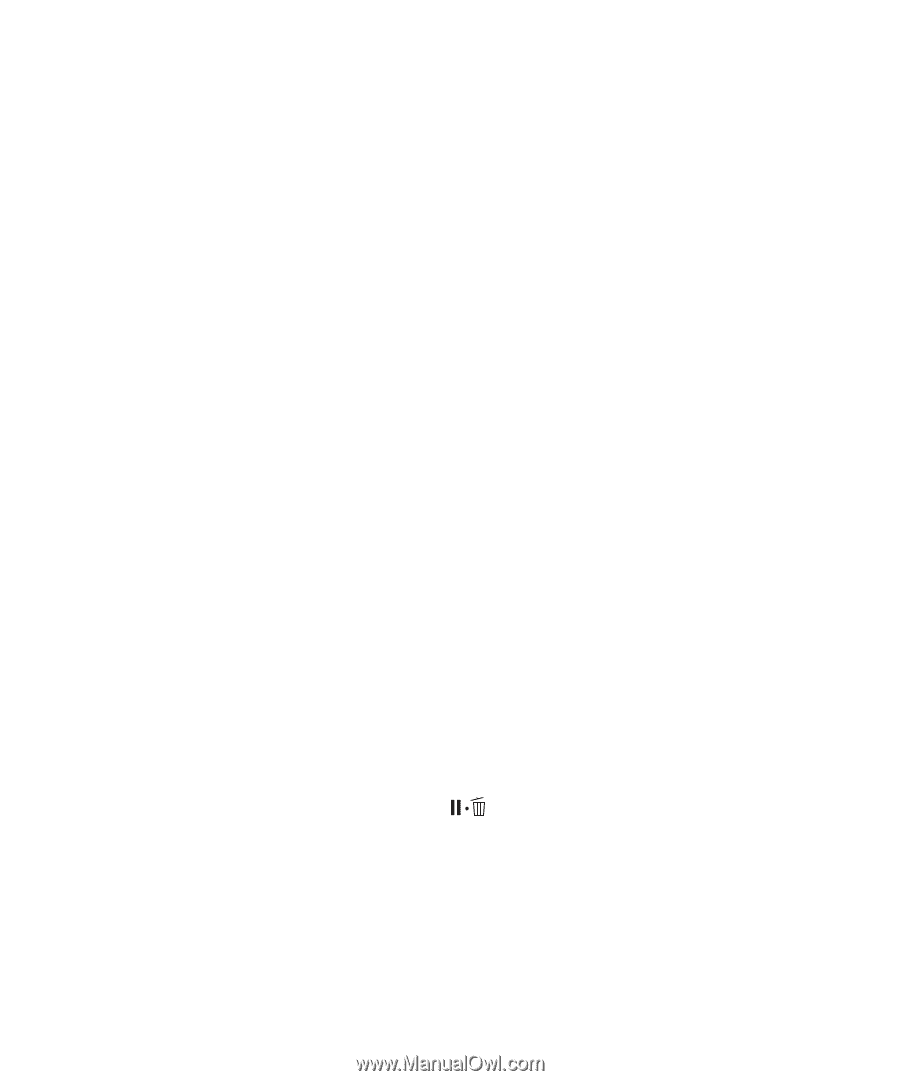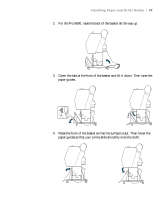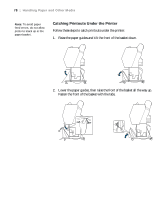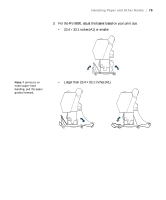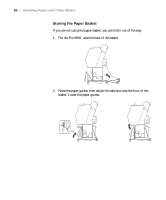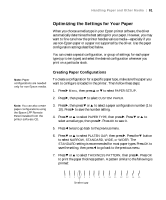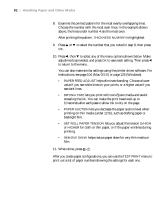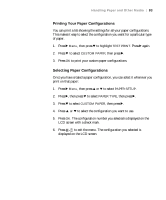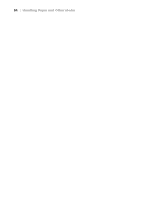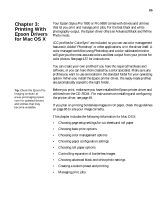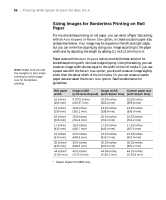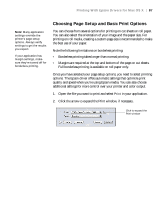Epson Stylus Pro 7890 User's Guide - Page 82
seconds after each pass to allow ink to dry on - driver mac
 |
View all Epson Stylus Pro 7890 manuals
Add to My Manuals
Save this manual to your list of manuals |
Page 82 highlights
82 | Handling Paper and Other Media 8. Examine the printed pattern for the most evenly overlapping lines. Choose the number with the most even lines. In the example shown above, the lines under number 4 are the most even. After printing the pattern, THICKNESS NUMBER is highlighted. 9. Press u or d to select the number that you noted in step 8, then press OK. 10. Press l, then d to select any of the menu options shown below. Make adjustments as needed, and press OK to save each setting. Then press l to return to the menu. You can also make similar settings using the printer driver software. For instructions, see page 104 (Mac OS X) or page 126 (Windows). • PAPER FEED ADJUST helps eliminate banding. Choose a lower value if you see white lines on your prints, or a higher value if you see dark lines. • DRYING TIME lets you print with non-Epson media and avoid smearing the ink. You can make the print head wait up to 10 seconds after each pass to allow ink to dry on the page. • PAPER SUCTION lets you decrease the paper suction level when printing on thin media (under 12 lb), such as drafting paper or backlight film. • SET ROLL PAPER TENSION lets you adjust the tension to HIGH or HIGHER for cloth or thin paper, or if the paper wrinkles during printing. • REMOVE SKEW helps reduce paper skew for very thin media or film. 11. When done, press . After you create paper configurations, you can use the TEST PRINT menu to print out a list of paper numbers showing the settings for each one. 82