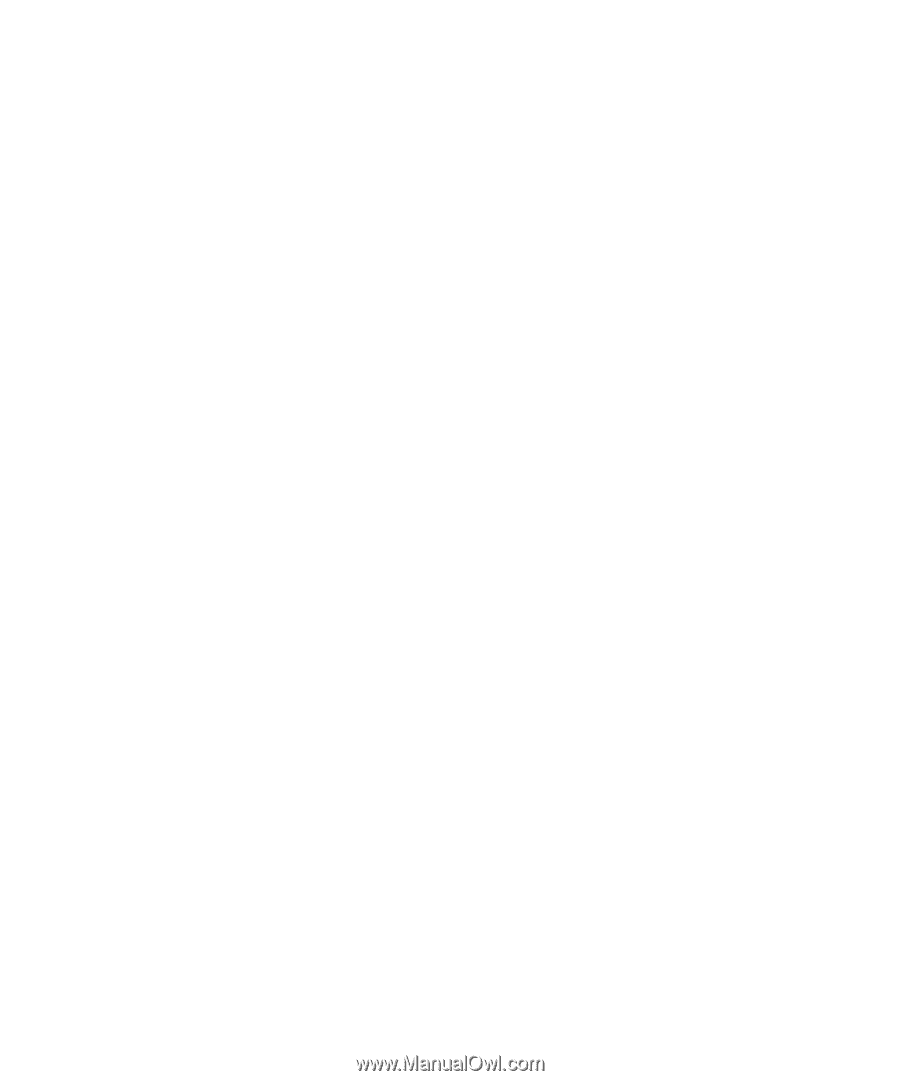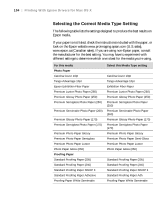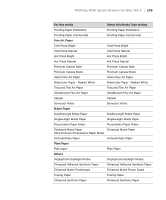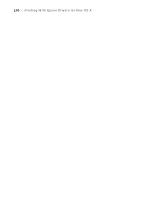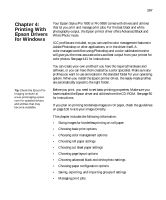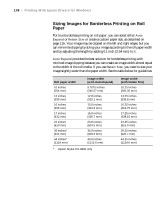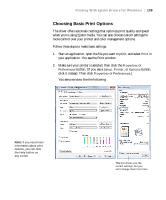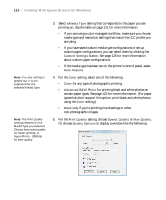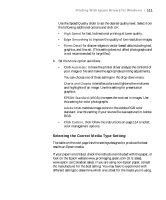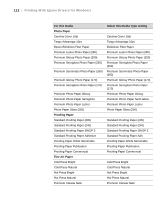Epson Stylus Pro 7890 User's Guide - Page 107
Chap 4-Printing With Epson Drivers for Windows, White Photo mode.
 |
View all Epson Stylus Pro 7890 manuals
Add to My Manuals
Save this manual to your list of manuals |
Page 107 highlights
107 Chapter 4: Printing With Epson Drivers for Windows Your Epson Stylus Pro 7890 or Pro 9890 comes with drivers and utilities that let you print and manage print jobs. For the best black and white photography output, the Epson printer driver offers Advanced Black and White Photo mode. ICC profiles are included, so you can use the color management features in Adobe Photoshop or other applications, or in the driver itself. A color-managed workflow using Photoshop and a color-calibrated monitor will give you the most accurate colors and best output from your printer for color photos. See page 141 for instructions. You can create your own profiles if you have the required hardware and software, or you can have them created by a color specialist. Make sure any profiles you want to use are located in the standard folder for your operating system. When you install the Epson printer driver, the ready-made profiles are automatically copied to the right folder. Tip: Check the Epson Pro Imaging website at www.proimaging.epson. com for updated drivers and utilities that may become available. Before you print, you need to set basic printing properties. Make sure you have installed the Epson driver and utilities from the CD-ROM. See page 50 for instructions. If you plan on printing borderless images on roll paper, check the guidelines on page 108 to size your image correctly. This chapter includes the following information: • Sizing images for borderless printing on roll paper • Choosing basic print options • Choosing color management options • Choosing roll paper settings • Choosing cut sheet paper settings • Choosing page layout options • Choosing advanced black and white photo settings • Choosing paper configuration options • Saving, exporting, and importing groups of settings • Managing print jobs 107