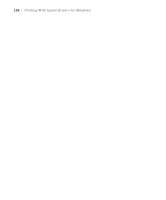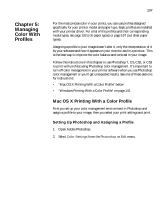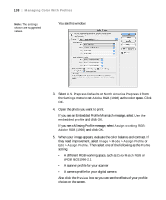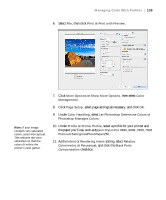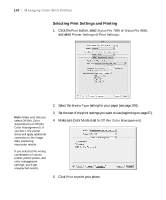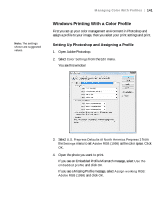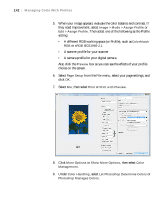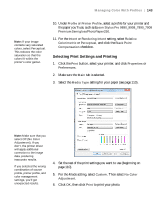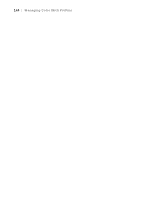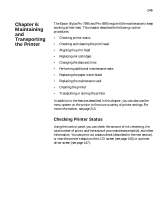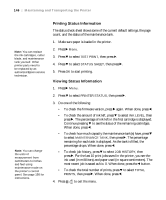Epson Stylus Pro 7890 User's Guide - Page 141
Windows Printing With a Color Profile, Setting Up Photoshop and Assigning a Profile
 |
View all Epson Stylus Pro 7890 manuals
Add to My Manuals
Save this manual to your list of manuals |
Page 141 highlights
Note: The settings shown are suggested values. Managing Color With Profiles | 141 Windows Printing With a Color Profile First you set up your color management environment in Photoshop and assign a profile to your image, then you select your print settings and print. Setting Up Photoshop and Assigning a Profile 1. Open Adobe Photoshop. 2. Select Color Settings from the Edit menu. You see this window: 3. Select U.S. Prepress Defaults or North America Prepress 2 from the Settings menu to set Adobe RGB (1998) as the color space. Click OK. 4. Open the photo you want to print. If you see an Embedded Profile Mismatch message, select Use the embedded profile and click OK. If you see a Missing Profile message, select Assign working RGB: Adobe RGB (1998) and click OK. 141