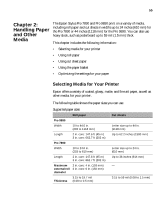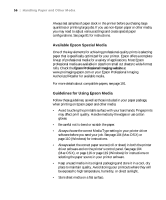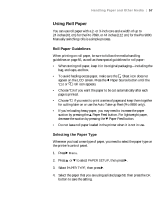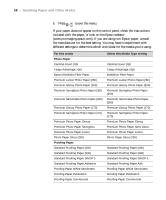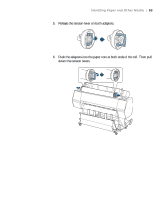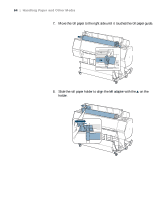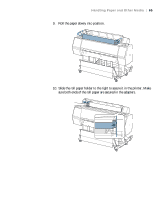Epson Stylus Pro 7890 User's Guide - Page 60
Setting Up Automatic Media Tracking and Identification
 |
View all Epson Stylus Pro 7890 manuals
Add to My Manuals
Save this manual to your list of manuals |
Page 60 highlights
60 | Handling Paper and Other Media Tip: You can use Maintenance mode to switch the units of measurement in the printer from meters to feet. See page 158 for instructions. Setting Up Automatic Media Tracking and Identification Before you load roll paper in the printer, you can set up the automatic media tracking system. This system prints a barcode on the edge of the paper that indicates the media type, roll length, and the alert setting. When the printer is turned on or roll paper is placed in the printer, the barcode is scanned and the amount of roll paper remaining is displayed on the LCD screen. You will see an alert message when the roll is nearly used up. The barcode is printed when you press the button. Paper release (ePlaten) Make sure PAPER OUT appears on the control panel. Then follow these steps to set up the automatic media tracking system: 1. Press r Menu. 2. Press u or d to select PAPER SETUP, then press r. 3. Press r to select ROLL PAPER REMAINING. 4. Press r to select REMAINING PAPER SETUP. 5. Press d, select ON, and press OK. 6. Press u to go back to REMAINING PPR SETUP. 7. Press d to select ROLL PAPER LENGTH. 8. Press r, then select the length of the roll paper loaded in the printer, from 15 to 300 ft (5 to 99.5 m), then press OK. 9. Press l, then press d to select ROLL LENGTH ALERT. 10. Press r, then select the length at which you want to receive an alert message, from 3 to 50 ft (1 to 15 m), then press OK. 11. Press to exit the menu. 60