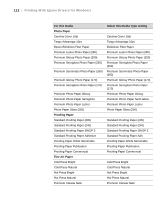Epson Stylus Pro 7890 User's Guide - Page 117
If you want to reduce or enlarge your image, click the, Then click
 |
View all Epson Stylus Pro 7890 manuals
Add to My Manuals
Save this manual to your list of manuals |
Page 117 highlights
Printing With Epson Drivers for Windows | 117 Tip: Creating a user-defined paper size generally lets you make the best use of your roll paper. Save Roll Paper saves paper by not feeding the blank portion of the last page of your document. Available only if you've selected Roll Paper (Banner) as the Source setting. 3. For the Size setting, select the size of your image or output paper. To make the best use of your roll paper, creating a custom paper size is recommended. Select User Defined. You see this window: Type a name for your custom size, then enter the size in hundredths of an inch (or centimeters) and click Save. Then click OK. 4. If you want to reduce or enlarge your image, click the Page Layout tab. See page 122 for more information. 5. If you want to print without margins, click Borderless. If you're not printing borderless images, go to step 7. Note that borderless printing takes longer than normal printing. See page 108 for more information about borderless printing on roll paper. 117