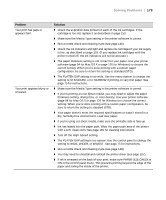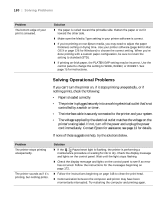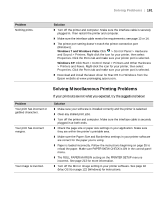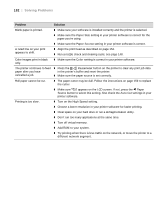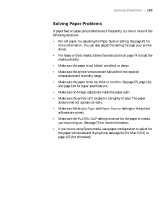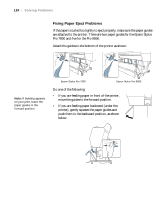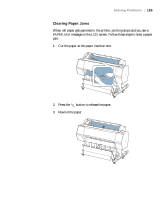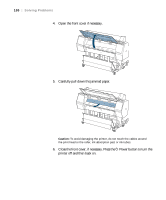Epson Stylus Pro 7890 User's Guide - Page 184
Fixing Paper Eject Problems, move the guides to the forward position.
 |
View all Epson Stylus Pro 7890 manuals
Add to My Manuals
Save this manual to your list of manuals |
Page 184 highlights
184 | Solving Problems Fixing Paper Eject Problems If the paper is curled too tightly to eject properly, make sure the paper guides are attached to the printer. There are two paper guides for the Epson Stylus Pro 7890 and five for the Pro 9890. Attach the guides to the bottom of the printer as shown: Note: If banding appears on your print, leave the paper guides in the forward position. Epson Stylus Pro 7890 Epson Stylus Pro 9890 Do one of the following: • If you are feeding paper in front of the printer, move the guides to the forward position. • If you are feeding paper backward (under the printer), gently squeeze the paper guides and push them to the backward position, as shown below: 184

184
184
|
Solving Problems
Fixing Paper Eject Problems
If the paper is curled too tightly to eject properly, make sure the paper guides
are attached to the printer. There are two paper guides for the Epson Stylus
Pro 7890 and five for the Pro 9890.
Attach the guides to the bottom of the printer as shown:
Do one of the following:
•
If you are feeding paper in front of the printer,
move the guides to the forward position.
•
If you are feeding paper backward (under the
printer), gently squeeze the paper guides and
push them to the backward position, as shown
below:
Epson Stylus Pro 7890
Epson Stylus Pro 9890
Note:
If banding appears
on your print, leave the
paper guides in the
forward position.