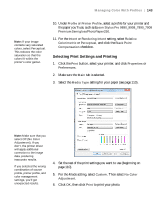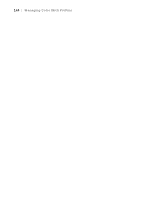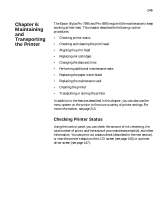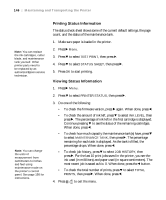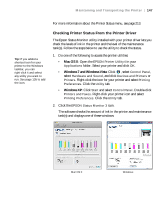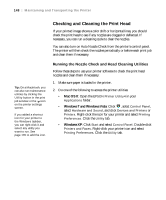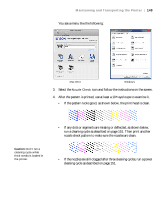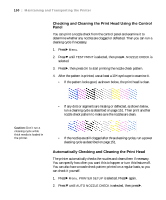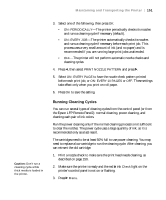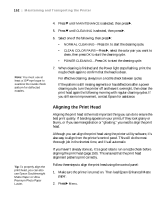Epson Stylus Pro 7890 User's Guide - Page 148
Checking and Cleaning the Print Head, Running the Nozzle Check and Head Cleaning Utilities - clogged nozzles
 |
View all Epson Stylus Pro 7890 manuals
Add to My Manuals
Save this manual to your list of manuals |
Page 148 highlights
148 | Maintaining and Transporting the Printer Checking and Cleaning the Print Head If your printed image shows a color shift or horizontal lines, you should check the print head to see if any nozzles are clogged or deflected. If necessary, you can run a cleaning cycle to clear the nozzles. You can also turn on Auto Nozzle Check from the printer's control panel. The printer will then check the nozzles periodically or before each print job and clean them if necessary. Tip: On a Macintosh, you can also run maintenance utilities by clicking the Utility button in the print job window or the icon on the printer settings screen. If you added a shortcut icon for your printer to the Windows taskbar, you can right-click it and select any utility you want to run. See page 135 to add the icon. Running the Nozzle Check and Head Cleaning Utilities Follow these steps to use your printer software to check the print head nozzles and clean them if necessary: 1. Make sure paper is loaded in the printer. 2. Do one of the following to access the printer utilities: • Mac OS X: Open the EPSON Printer Utility4 in your Applications folder. • Windows 7 and Windows Vista: Click , select Control Panel, select Hardware and Sound, and click Devices and Printers or Printers. Right-click the icon for your printer and select Printing Preferences. Click the Utility tab. • Windows XP: Click Start and select Control Panel. Double-click Printers and Faxes. Right-click your printer icon and select Printing Preferences. Click the Utility tab. 148