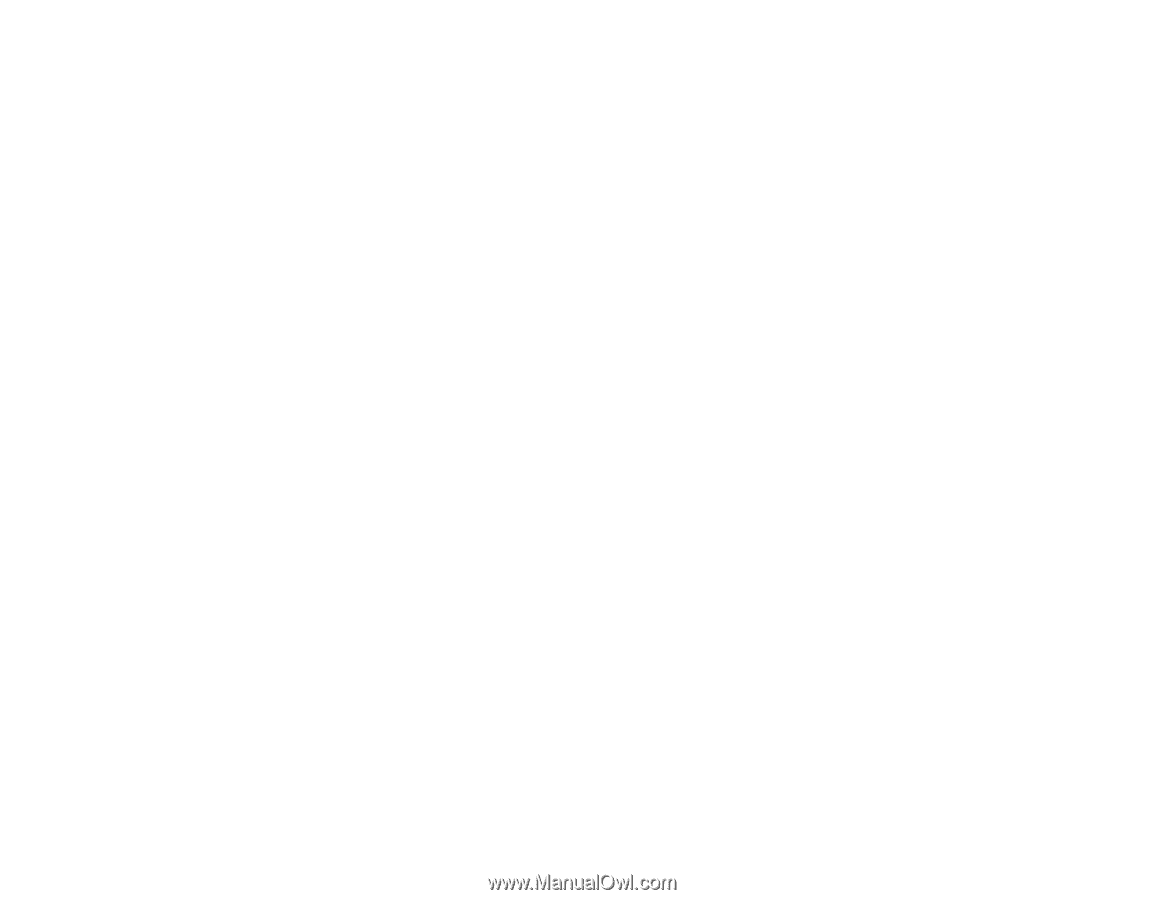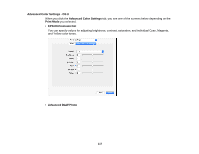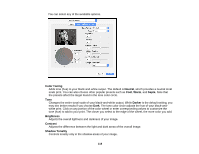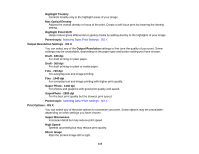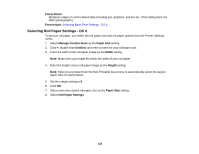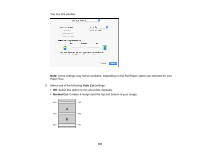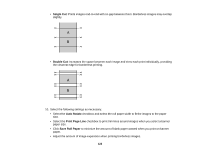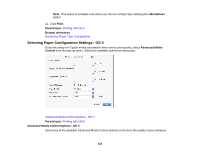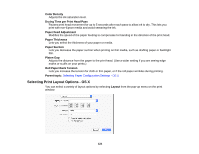Epson SureColor P7000 Commercial Edition User Manual - Page 119
Output Resolution Settings - OS X, Print Options - OS X
 |
View all Epson SureColor P7000 Commercial Edition manuals
Add to My Manuals
Save this manual to your list of manuals |
Page 119 highlights
Highlight Tonality Controls tonality only in the highlight areas of your image. Max Optical Density Adjusts the overall density or focus of the print. Create a soft focus print by lowering the density setting. Highlight Point Shift Helps reduce gloss differential on glossy media by adding density to the highlights of your image. Parent topic: Selecting Basic Print Settings - OS X Output Resolution Settings - OS X You can select any of the Output Resolution settings to fine-tune the quality of your print. Some settings may be unavailable, depending on the paper type and border setting you have chosen. Draft - 180 dpi For draft printing on plain paper. Draft - 360 dpi For draft printing on plain or matte paper. Fine - 720 dpi For everyday text and image printing. Fine - 1440 dpi For everyday text and image printing with higher print quality. Super Photo - 1440 dpi For photos and graphics with good print quality and speed. SuperPhoto - 2880 dpi For the best print quality but the slowest print speed. Parent topic: Selecting Basic Print Settings - OS X Print Options - OS X You can select any of the print options to customize your print. Some options may be unavailable, depending on other settings you have chosen. Super Microweave Increases detail but may reduce print speed. High Speed Speeds up printing but may reduce print quality. Mirror Image Flips the printed image left to right. 119