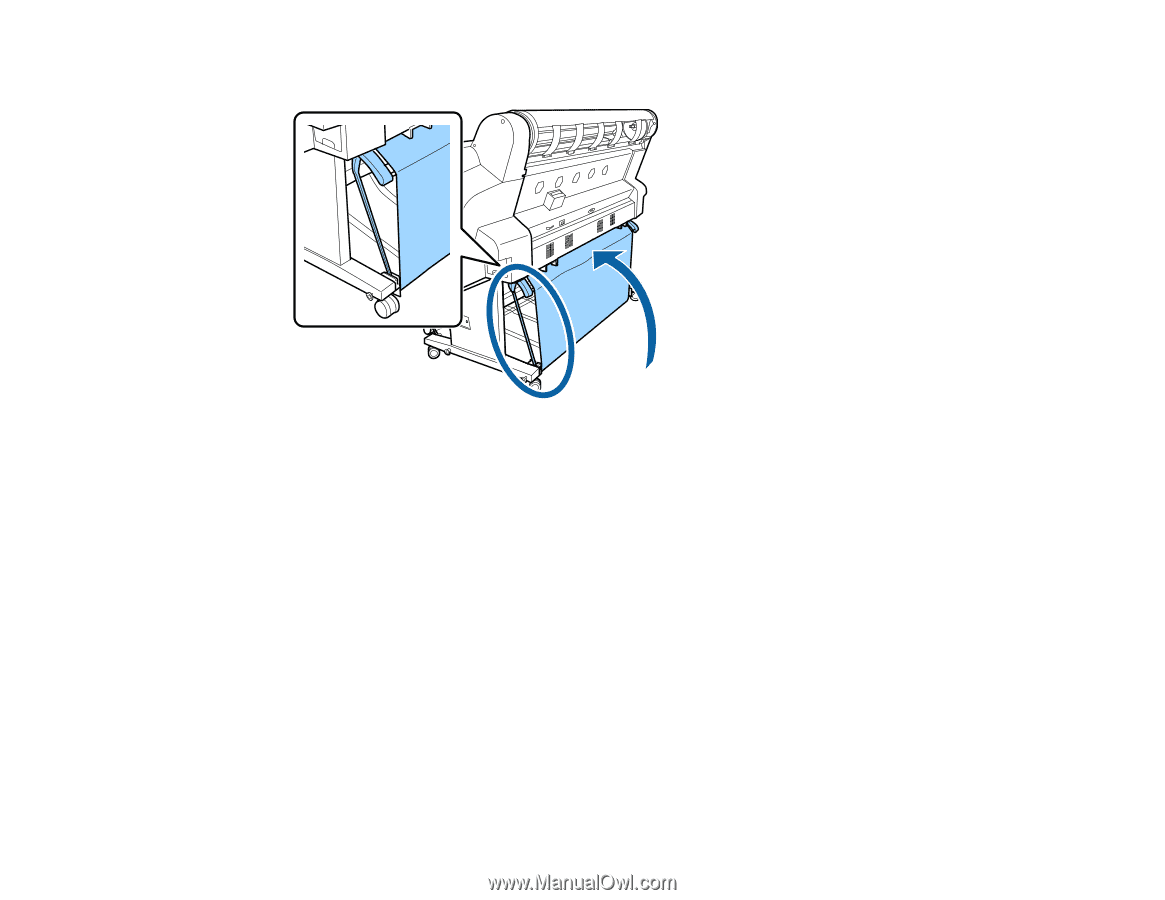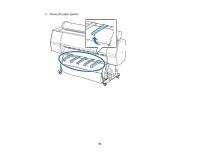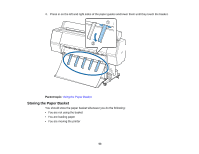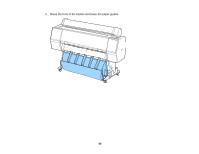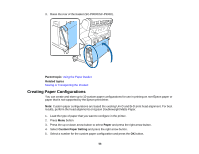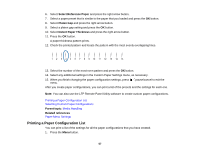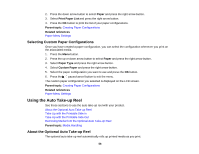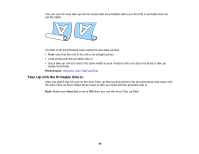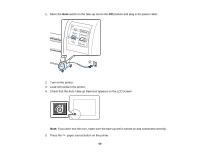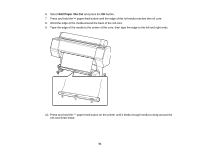Epson SureColor P7000 Commercial Edition User Manual - Page 56
Creating Paper Configurations, Parent topic, Related topics, Paper, Custom Paper Setting
 |
View all Epson SureColor P7000 Commercial Edition manuals
Add to My Manuals
Save this manual to your list of manuals |
Page 56 highlights
3. Raise the rear of the basket (SC-P8000/SC-P9000). Parent topic: Using the Paper Basket Related topics Moving or Transporting the Product Creating Paper Configurations You can create and store up to 10 custom paper configurations for use in printing on non-Epson paper or paper that is not supported by the Epson print driver. Note: Custom paper configurations are based the existing Uni-D and Bi-D print head alignment. For best results, perform the head alignments on Epson Doubleweight Matte Paper. 1. Load the type of paper that you want to configure in the printer. 2. Press Menu button. 3. Press the up or down arrow button to select Paper and press the right arrow button. 4. Select Custom Paper Setting and press the right arrow button. 5. Select a number for the custom paper configuration and press the OK button. 56