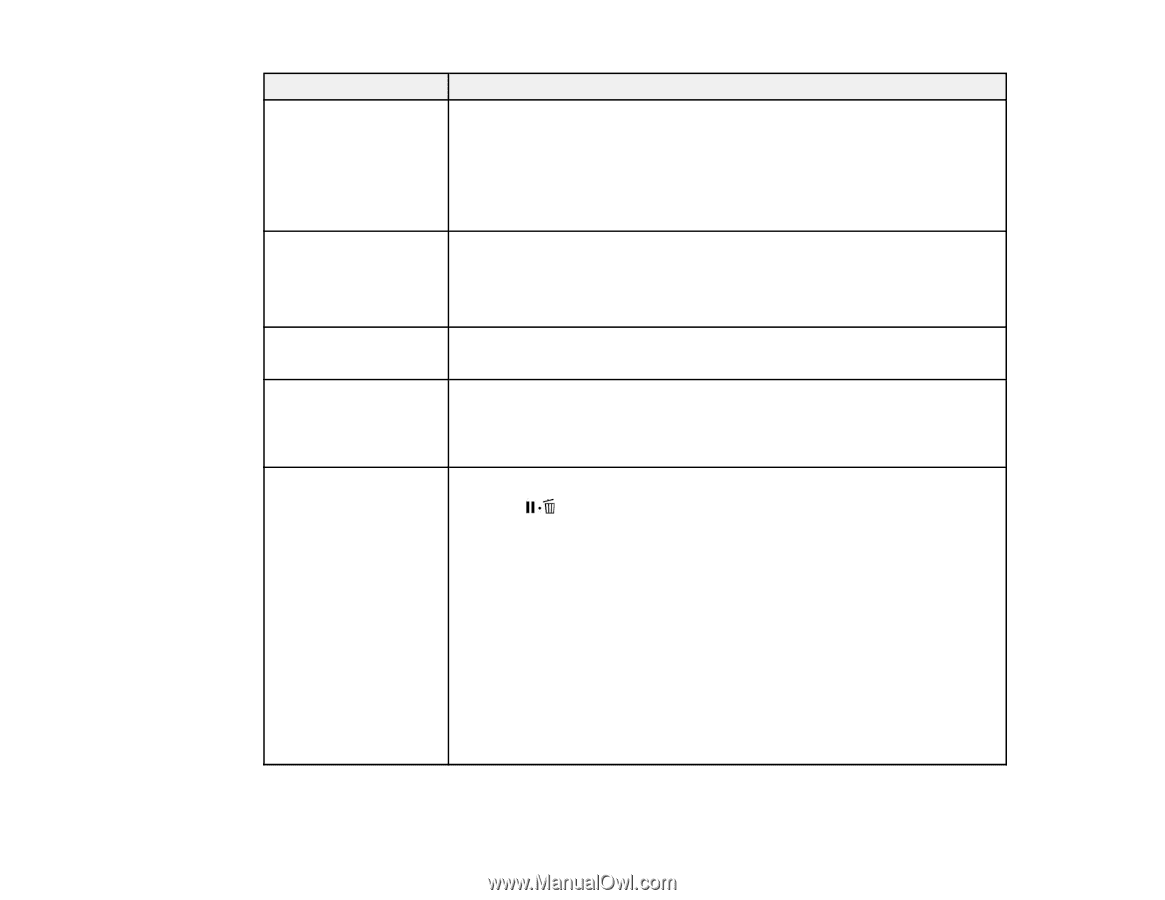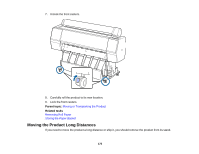Epson SureColor P7000 Commercial Edition User Manual - Page 180
LCD screen message, Condition/solution, Roll Paper, Paper Source, Paper Size Check, Platen Gap
 |
View all Epson SureColor P7000 Commercial Edition manuals
Add to My Manuals
Save this manual to your list of manuals |
Page 180 highlights
LCD screen message Condition/solution Paper Load Error The loaded paper is not detected by the printer. Check the following: No paper detected. • If you are using roll paper, remove and reload the roll paper. Cut the edge of the roll paper straight horizontally. Cut off any jagged or folded sections of paper. • If you are using poster board or a cut sheet, remove and reload the paper. Make sure the paper is loaded straight and is not skewed. Paper Eject Error Check the following: Could not eject paper. • Press the OK button. If paper is jammed inside the printer, remove it. • If you are using roll paper, make sure you selected Roll Paper as the Paper Source setting. Paper Cut Error Remove uncut paper. Press the OK button, pull down on the paper, and cut it using scissors or another manual cutter. Paper Size Error The loaded paper is not a supported width. Remove the paper and press the Loaded paper size is not OK button. supported size. If the message still appears when you have loaded paper in a supported width, set the Paper Size Check setting to Off. Paper Sensor Error The loaded paper is not detected correctly by the printer. Loaded paper or print out has a problem. Press the pause/cancel button. If this error appears while performing an automatic head alignment, check the following: • Make sure you that you have not loaded transparent or colored media, tracing paper, plain paper, Epson Enhanced Matte Posterboard, or paper that is more than 0.04 inches (1 mm) thick. • Make sure the printer is not exposed to direct, bright light (such as direct sunlight) while performing an automatic print head alignment. • Check that the Platen Gap setting is set to Standard. • Run a nozzle check and make sure the print head nozzles are not clogged. If this error appears at any other time, make sure that the printer supports the loaded media. 180