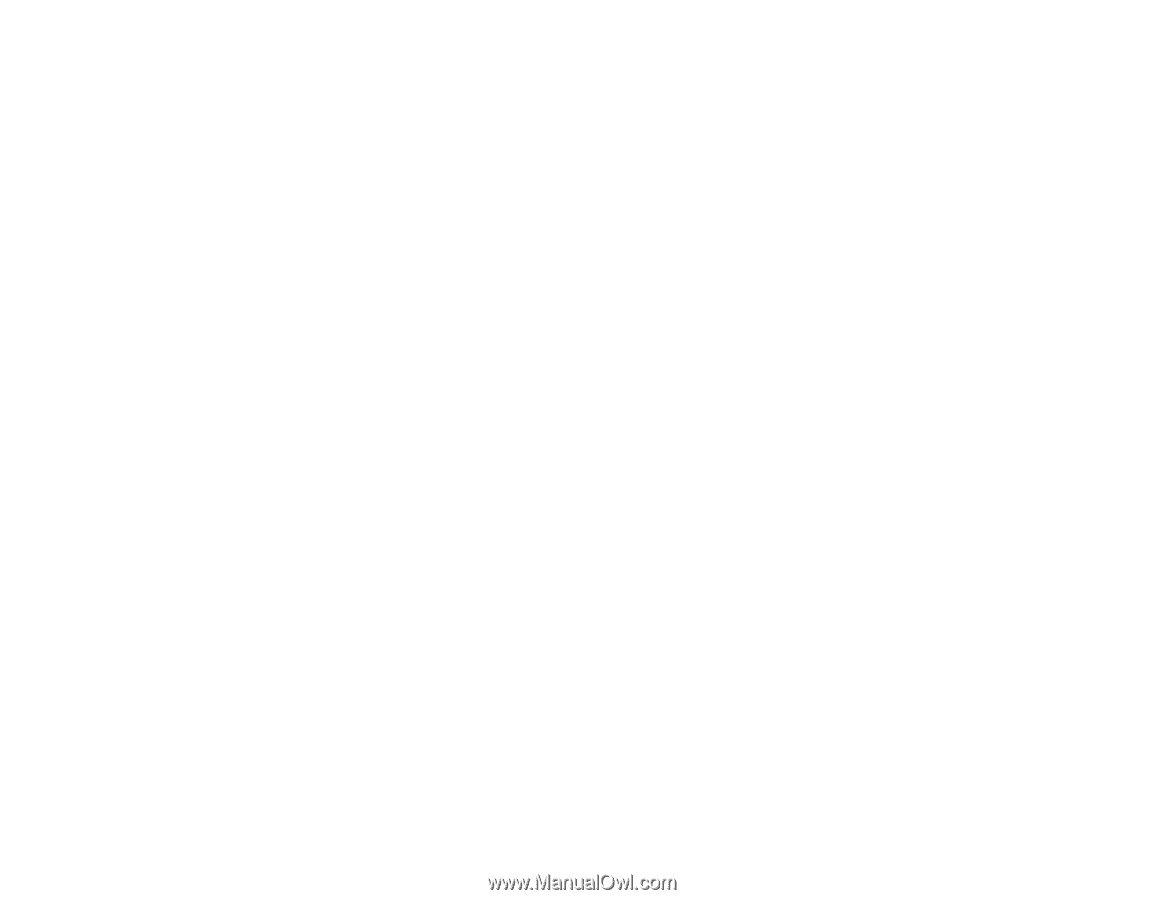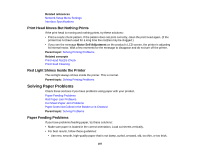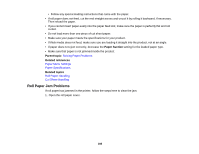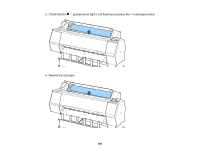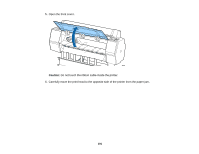Epson SureColor P7000 Commercial Edition User Manual - Page 187
Print Head Moves But Nothing Prints, Red Light Shines Inside the Printer, Solving Paper Problems
 |
View all Epson SureColor P7000 Commercial Edition manuals
Add to My Manuals
Save this manual to your list of manuals |
Page 187 highlights
Related references Network Setup Menu Settings Interface Specifications Print Head Moves But Nothing Prints If the print head is moving and nothing prints, try these solutions: • Print a nozzle check pattern. If the pattern does not print correctly, clean the print head again. (If the printer has not been used for a long time the nozzles may be clogged.) • If you see the message Motor Self Adjustment on the product's LCD screen, the printer is adjusting its internal motor. Wait a few moments for the message to disappear and do not turn off the printer. Parent topic: Solving Printing Problems Related concepts Print Head Nozzle Check Print Head Cleaning Red Light Shines Inside the Printer The red light always shines inside the printer. This is normal. Parent topic: Solving Printing Problems Solving Paper Problems Check these sections if you have problems using paper with your product. Paper Feeding Problems Roll Paper Jam Problems Cut Sheet Paper Jam Problems Paper Does Not Collect in the Basket or is Creased Parent topic: Solving Problems Paper Feeding Problems If you have problems feeding paper, try these solutions: • Make sure paper is loaded in the correct orientation. Load cut sheets vertically. • For best results, follow these guidelines: • Use new, smooth, high-quality paper that is not damp, curled, creased, old, too thin, or too thick. 187