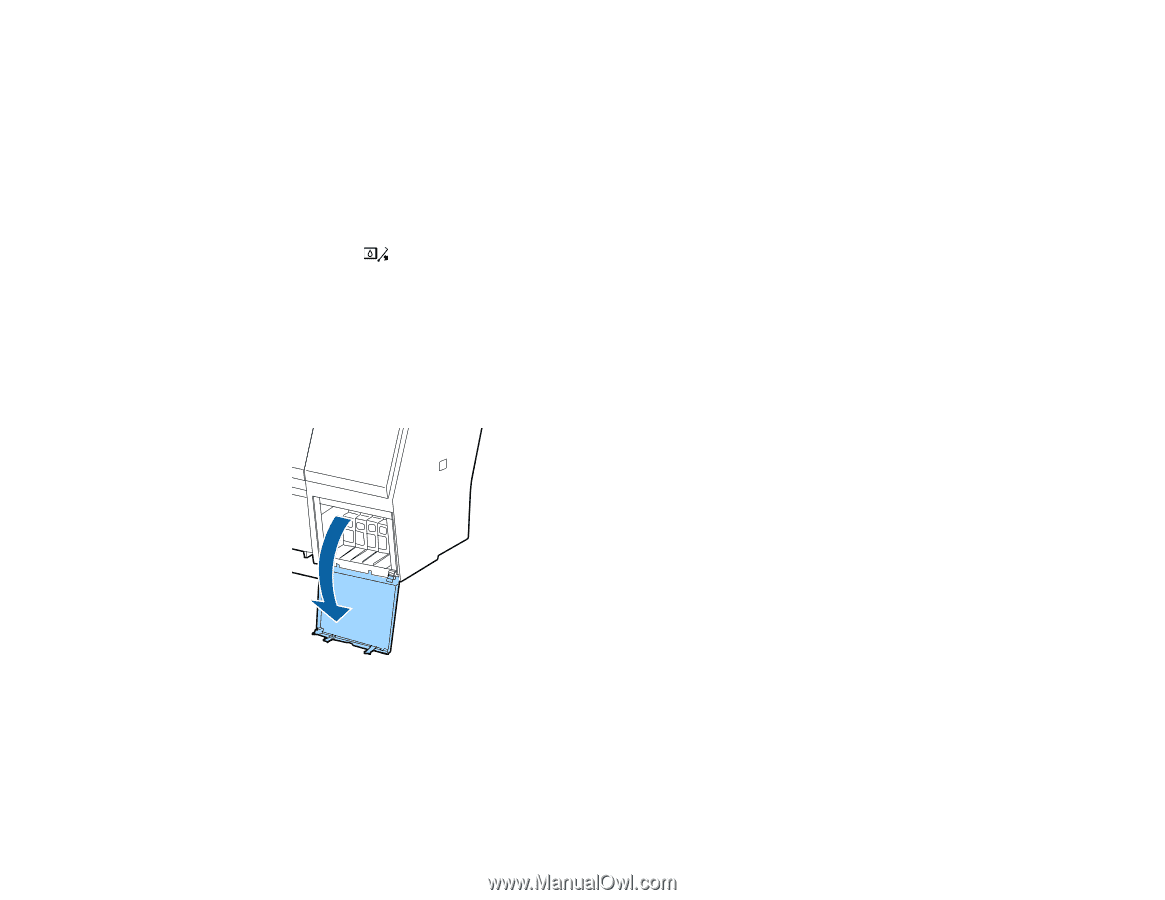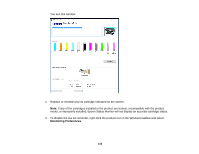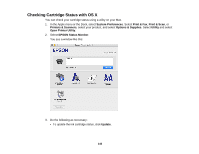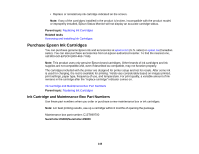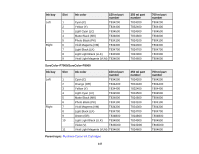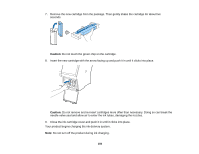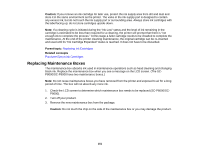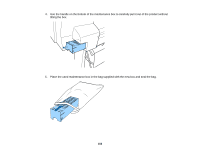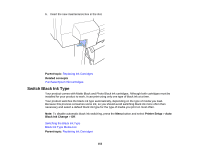Epson SureColor P7000 Commercial Edition User Manual - Page 148
Removing and Installing Ink Cartridges, Do one of the following if necessary
 |
View all Epson SureColor P7000 Commercial Edition manuals
Add to My Manuals
Save this manual to your list of manuals |
Page 148 highlights
Removing and Installing Ink Cartridges Make sure you have your replacement cartridges handy before you begin. You must install new cartridges immediately after removing the old ones. Note: Replace all expended ink cartridges. You cannot print if any of the ink cartridges are expended or any ink slots are empty. 1. Turn on your product. 2. Press the open ink cover button. 3. Do one of the following if necessary: • If any of the cartridges are completely expended, the corresponding ink cartridge cover unlocks. • If the cartridges are not completely expended, select the ink bay that you want to open, and press the OK button. The ink cartridge cover unlocks. 4. Open the ink cartridge cover. Note: Do not try to open the ink cartridge cover until it unlocks. 148