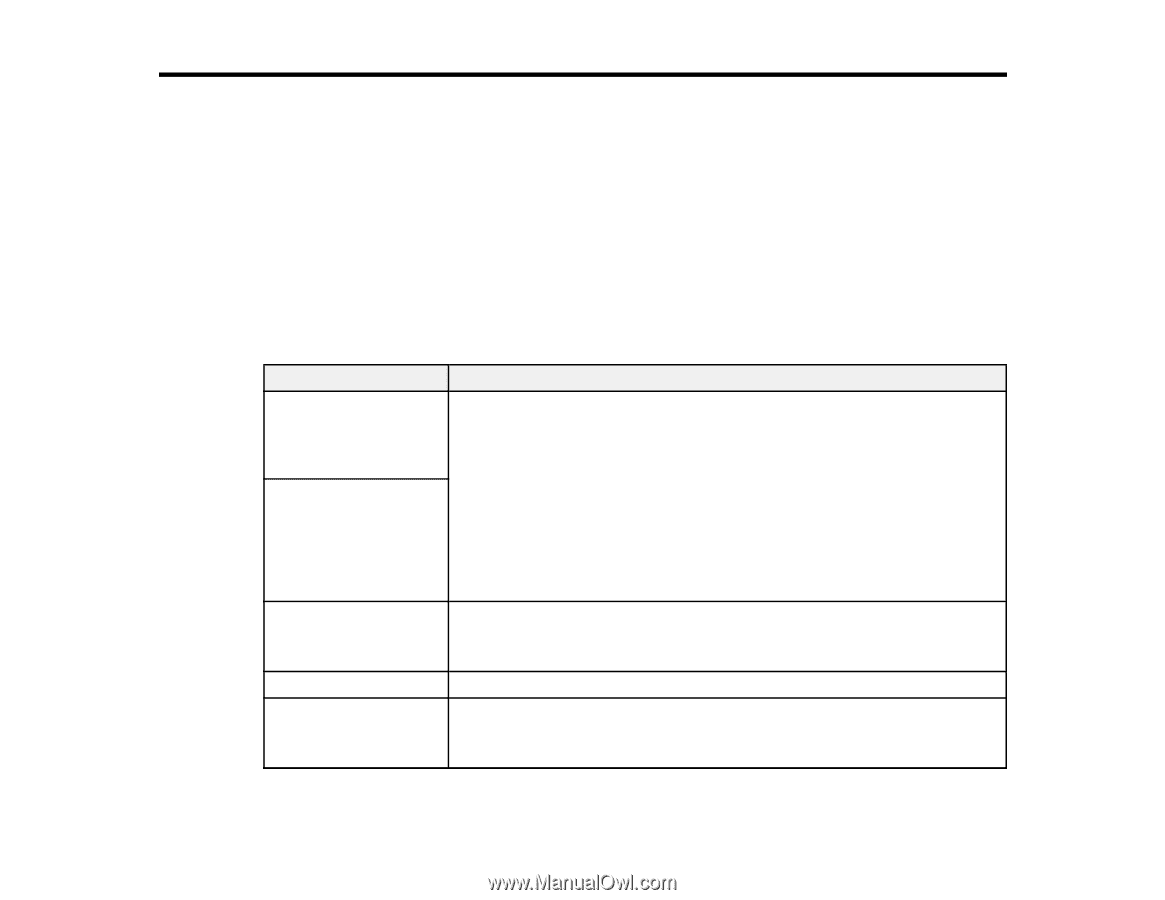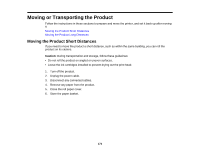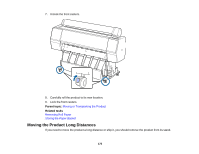Epson SureColor P7000 Commercial Edition User Manual - Page 179
Solving Problems, Product Status Messages
 |
View all Epson SureColor P7000 Commercial Edition manuals
Add to My Manuals
Save this manual to your list of manuals |
Page 179 highlights
Solving Problems Check these sections for solutions to problems you may have using your product. Product Status Messages Solving Printer Problems Solving Printing Problems Solving Paper Problems Solving Print Quality Problems Where to Get Help Product Status Messages You can often diagnose problems with your product by checking the messages on the LCD screen. LCD screen message Condition/solution Ink Cartridge Error The ink cartridges have a problem. Ink cartridge cannot be • Check that the cartridge is the same color as the color displayed on the recognized. Insert again control panel and ink door label, and reinstall the cartridge. If the message or replace ink cartridge. persists, insert a new ink cartridge. Ink Cartridge Error • You cannot change the ink configuration (Standard or Commercial edition) Ink cartridge cannot be detected. Insert again or after the ink cartridges have been installed. Make sure the correct cartridges are installed. replace ink cartridge. • Condensation may have occurred in the ink cartridge. Remove the cartridge, leave it for four hours or more at room temperature, and reinstall it. Ink Cartridge Error Insert a genuine Epson ink cartridge that is approved for use in the printer. Please install the correct ink cartridge. Ink Low The ink is low. Make sure you have a replacement ink cartridge handy. Cleaning Error The printer nozzles are still clogged even after running the automatic head Automatic head cleaning cleaning. Select Yes to run another automatic head cleaning. failed. Retry? 179